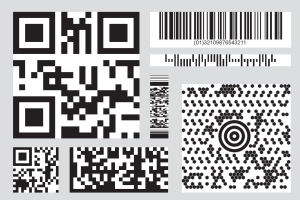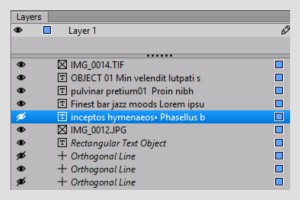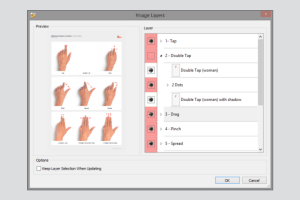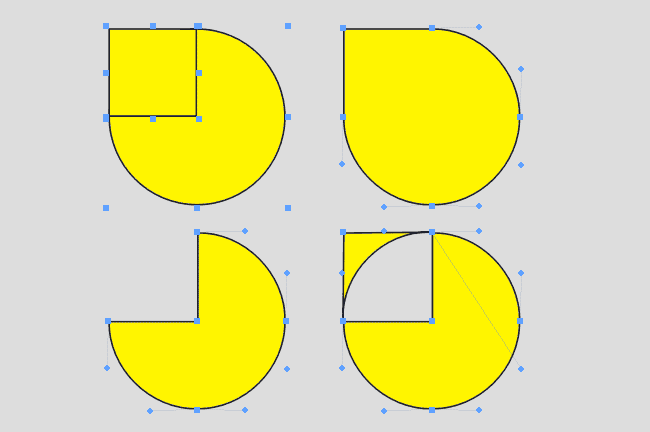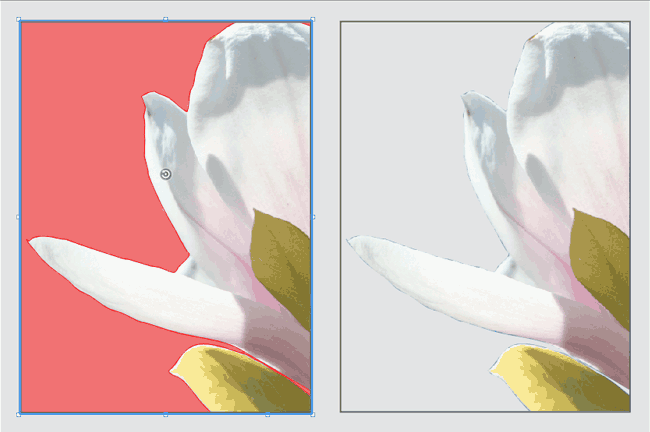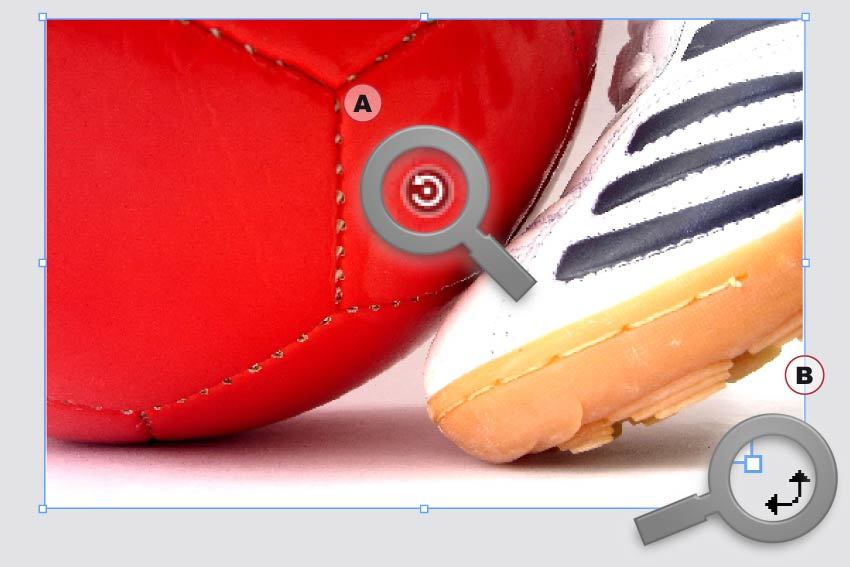Create over 30 different bar codes in VivaDesigner without any additional software. The list includes such popular codes as QR Code, Micro QR Code, Data Matrix, EAN, UPC, ISBN, Pharmacode, Code One, Codebar, Databar and many codes from post office companies such as Deutsche Post, Australia Post, Royal Mail, Dutch Post and much more.
New Grayscale View
If you create layouts in color that will later be printed on monochrome, it is often hard to imagine the effect of the layout. With the new option “Grayscale View” you can simulate this effect directly on your screen.
New layer options (9.5)
With version 9.5 you can not only switch complete layers on and off, but also individual objects on these layers.
New PSD & PSB import
Import images in the native PSD format or, for very large images, in PSB format, and use the image layers option to switch individual components on and off.
Layouts with more than 2GB
The limitation of the layout file size to 2 Gigabyte has been removed. This is particularly relevant to the embedding of large amounts of data for images, as you will find in a photo book application.
Native InDesign INDD Import (10.0)
The import of InDesign documents has been significantly improved and adapted to the new functions (new image formats, new path options, etc.). The highlight: We decoded the native InDesign format (.indd). Now you can import not only IDML, but also native InDesign documents in INDD format. This works even if you don’t have an InDesign document.
Furthermore: In the Web Edition you can even drag and drop InDesign documents onto the browser window and open them!
Convert Text to Paths
 You can convert text outlines to object paths and edit these paths. At the same time, holes in letters are retained. These new objects can also contain text or images.
You can convert text outlines to object paths and edit these paths. At the same time, holes in letters are retained. These new objects can also contain text or images.
Pathfinder
Several objects can be combined to one object with the Pathfinder. Thus you can create compound paths in a simple way. With this function, you can also create transparent holes in objects.
Clipping (Automatic)
Normally the borders of an image can only be displayed transparent if an Alpha channel or a clipping path exists. VivaDesigner 8 can display images with white or uni-colored borders as transparent automatically (clipping), so that you often save yourself this time-consuming work.
Fast Object/Image Rotation
With the new Rotation tool, image content (A) and objects (B) can be rotated in seconds without changing tools.