Tanto si utilizas VivaCloud como sistema editorial, para el diseño basado en formularios, para el análisis de activos o documentos, o simplemente para la gestión de archivos. Tanto si tiene un usuario como miles de usuarios y organizaciones: Con sus amplias funciones de gestión de datos, usuarios y funciones, VivaCloud puede gestionar casi cualquier tarea. También puedes editar documentos de tratamiento de textos, hojas de cálculo, presentaciones y PDF directamente dentro de la plataforma.
Edita maquetas
Crea o edita documentos de maqueta creados con los programas VivaDesigner o InDesign directamente en el navegador.
Utiliza todas las funciones de un programa de maquetación profesional o restringe la edición mediante roles de usuario para que incluso los no profesionales puedan conseguir resultados perfectos. Utiliza VivaCloud para flujos de trabajo de corrección o como sistema editorial para revistas, periódicos, periódicos eclesiásticos o escolares. Trabaja con varios usuarios de un equipo y combina varios documentos en una sola edición con la opción “Colección”.
Consulta nuestras instrucciones para crear plantillas.
Trabaja online y/o offline
Edita documentos de maquetación desde VivaCloud online en el navegador o alternativamente offline con VivaDesigner Desktop Edition. Especifica si los documentos VivaCloud pueden abrirse y guardarse localmente o sólo en VivaCloud. Los derechos de edición del rol de usuario correspondiente también se aplican a los documentos editados sin conexión con la Edición Escritorio.
Crea formularios web-to-print
Crea formularios web-to-print perfectos directamente desde VivaDesigner o InDesign para editarlos en el navegador en sólo unos minutos, sin necesidad de ningún programa o plug-in adicional. También puedes utilizar el programa de Publicación en Base de Datos para crear diseños complejos y muy dinámicos.
Usuarios externos
De forma análoga a FileSharing, puedes hacer que los documentos de maquetación estén disponibles para su edición por usuarios externos y anónimos mediante un “enlace de maquetación” (URL) y los formularios mediante un “enlace de formulario”. Ejemplo: Un partido quiere dar a todos sus miembros la oportunidad de crear sus propios carteles o tarjetas de visita para el evento. A la mayoría de los afiliados les gustaría utilizar este servicio, pero no quieren darse de alta en una nueva plataforma.
Edita documentos de procesamiento de textos
Crea y edita documentos de texto en VivaCloud sin instalar software adicional: ideal para redactar informes profesionales, correspondencia o documentación estructurada.
Comenta y revisa
Utiliza las herramientas de comentario integradas para dar tu opinión o insertar notas. La función de seguimiento de cambios te permite revisar y aceptar o rechazar ediciones. Con el control de versiones, puedes ver o restaurar versiones anteriores de un documento en cualquier momento.
Potentes herramientas de formato
El editor ofrece una gama completa de funciones de formato y diseño de texto. Personaliza los tipos de letra, la configuración de los párrafos y la estructura de las páginas. Añade imágenes, tablas, gráficos y fórmulas matemáticas para que tu contenido sea informativo y visualmente atractivo.
Alta compatibilidad con Microsoft Word
El procesador de textos es compatible con formatos populares como DOCX, ODT, RTF y TXT, lo que garantiza una edición y exportación fiables. Los documentos se pueden compartir y descargar como archivos PDF u Office, lo que permite una colaboración fluida con socios externos.
Edita documentos de hojas de cálculo
Crea y edita hojas de cálculo compatibles con Excel directamente en VivaCloud, perfectas para cálculos, informes financieros o análisis de datos estructurados.
Herramientas de cálculo avanzadas
Utiliza más de 400 funciones incorporadas que van desde la aritmética básica a complejas fórmulas financieras. El autocompletado y las sugerencias de sintaxis ayudan a introducir las fórmulas. Las macros permiten automatizar tareas recurrentes, mejorando la eficiencia.
Visualización y análisis de datos
Presenta tus datos con gráficos, tablas dinámicas y formato condicional. Las funciones avanzadas de filtrado, ordenación y diseño facilitan la gestión de grandes conjuntos de datos. La configuración individual de los filtros garantiza la claridad sin afectar a las vistas de los demás.
Compatible con Microsoft Excel
El módulo admite formatos como XLSX, ODS y CSV. Los archivos de Excel se pueden abrir, editar y exportar de forma fiable, conservando las fórmulas, el formato y los gráficos incrustados.
Crea y edita presentaciones en línea
Diseña presentaciones atractivas y profesionales en VivaCloud, sin necesidad de software adicional.
Opciones de diseño flexibles
Utiliza diapositivas maestras, plantillas predefinidas, elementos de texto e imagen, así como gráficos para estructurar visualmente tus ideas. Integra fácilmente vídeos, tablas y archivos de audio. Las animaciones y los efectos de transición añaden un toque dinámico a tus diapositivas.
Herramientas de presentación eficaces
El modo presentador te ayuda durante la presentación con notas del orador y navegación directa entre diapositivas, para que la experiencia de presentación sea fluida y segura.
Compatible con Microsoft PowerPoint
Las presentaciones en formatos PPTX, PPT y ODP se pueden abrir, editar y exportar con gran precisión. El formato y los elementos multimedia se conservan, lo que garantiza la compatibilidad con los entornos estándar de Office.
Edita PDFs directamente en el navegador
Abre y edita documentos PDF en VivaCloud sin instalar software PDF aparte. Haz cambios en el texto, inserta nuevo contenido o reorganiza las páginas, todo desde tu navegador.
Revisa y anota
Utiliza una amplia gama de herramientas de anotación para resaltar texto, insertar comentarios o añadir marcas visuales con herramientas de lápiz y rotulador. Aplica sellos digitales (por ejemplo, “Borrador”, “Aprobado”) para indicar el estado o el progreso.
Trabaja con formularios
Rellena formularios PDF interactivos con campos de entrada, casillas de verificación y desplegables. Crea nuevos formularios desde cero o convierte documentos existentes en formularios rellenables con sólo unos clics.
Convierte y exporta
Convierte PDF a formatos editables de Office, como DOCX, o exporta cualquier documento como PDF para archivarlo. Se conservan los diseños, el formato y las fuentes, lo que garantiza un flujo de trabajo fluido y sin pérdidas entre formatos.
La función de encuesta integrada en VivaCloud te permite crear encuestas multilingües específicas para empleados, equipos de proyecto o usuarios externos, directamente dentro de la plataforma.
Características principales:
Soporte multilingüe
Crea encuestas en cualquier número de idiomas. Los usuarios sólo ven las encuestas disponibles en su idioma seleccionado, lo que garantiza una comunicación clara y específica.
Opciones de respuesta flexibles
Define si se permiten respuestas únicas o múltiples para cada encuesta: ideal para recoger opiniones, evaluaciones o priorizaciones.
Visualización opcional de resultados
Decide si los usuarios pueden ver los resultados de la encuesta después de enviar sus respuestas, de forma similar a las populares encuestas basadas en chat.
Casos de uso versátiles
Utiliza las encuestas para evaluar las condiciones de trabajo, recoger opiniones sobre proyectos, evaluar la satisfacción del sistema o apoyar iniciativas de gestión del cambio.
Casos de uso típicos:
Satisfacción del sistema
Recoge comentarios estructurados sobre la propia plataforma VivaCloud, incluyendo usabilidad, características, soporte y sugerencias de mejora.
Comentarios sobre el proyecto y el equipo
Recoge comentarios sobre los resultados del proyecto, la colaboración en equipo y la disponibilidad de los recursos y el apoyo necesarios.
Condiciones de trabajo y flexibilidad
Evalúa la satisfacción de los empleados con los horarios de trabajo, o la carga de trabajo en horas extraordinarias.
Gestión del cambio
Mide la aceptación de los cambios y mejoras, la claridad de la comunicación y la necesidad de apoyo adicional.
Aprendizaje y Desarrollo
Evalúa los programas de formación para los productos VIVA, identifica las carencias de habilidades y apoya los objetivos individuales de desarrollo profesional.
Tipos de usuario
Los usuarios nombrados son usuarios que son miembros de VivaCloud, independientemente de su rol y función en él.
Los usuarios anónimos no son miembros de VivaCloud y sólo pueden utilizar las funciones de VivaCloud a través de URLs/enlaces compartidos. Esta opción es útil cuando quieres que los usuarios editen o creen datos en VivaCloud sin pasar por un proceso de registro.
Ejemplo: Imagina que un partido quiere dar a todos sus miembros la posibilidad de crear sus propios carteles o tarjetas de visita con un formulario en un sitio web. A la mayoría de los afiliados les gustaría utilizar este servicio, pero no quieren registrarse en una nueva plataforma para hacerlo.
Acceso de usuarios
Dependiendo de la configuración del sistema, un usuario puede convertirse en miembro de VivaCloud exclusivamente mediante invitaciones (por defecto) o autorregistrándose. Opcionalmente, los usuarios pueden invitar a otros usuarios sin derechos de administrador, pero sólo al mismo rol de usuario y directorio personal.
Los usuarios que pueden registrarse por sí mismos deben ser confirmados por un administrador de grupo y asignados a un rol por defecto. Alternativamente, puedes filtrar usuarios por criterios específicos. Por ejemplo, sólo pueden registrarse los usuarios que faciliten una dirección de correo de la empresa. A continuación, se asignan automáticamente a un rol y se confirman.
Opcionalmente, también puedes invitar a muchos usuarios automáticamente importando una lista. El usuario puede iniciar sesión tanto en el sitio web de viva.cloud como directamente en tu sitio web. Para ello, sólo tienes que añadir una línea en tu código HTML. Opcionalmente, se puede pedir a los usuarios anónimos que introduzcan su nombre y una contraseña para identificarse cuando accedan al sitio web.
Roles
VivaCloud tiene una gestión de derechos basada en roles. A los usuarios se les asigna un rol. Este rol contiene toda la información sobre qué derechos funcionales y accesos a archivos y carpetas tiene un usuario dentro de VivaCloud. Opcionalmente, se puede definir de qué derechos dispone cuando edita documentos de VivaDesigner.
VivaCloud es multi-tenant, lo que significa que puedes gestionar los datos de múltiples organizaciones (empresas, asociaciones, escuelas, etc.) dentro de VivaCloud.
Para ello, VivaCloud proporciona la opción “Grupo” y “Directorio de inicio”:
Grupos
Un cliente suele corresponder a un grupo. La opción “Grupo” (por defecto) crea un grupo distinto para cada organización. Los grupos están físicamente separados entre sí, como dos discos duros distintos.
Directorios personales
Con la opción “Directorio personal”, todas las organizaciones se ubican en un grupo, como en un disco duro con diferentes carpetas. Para ello, se crea una carpeta distinta para cada organización y suborganización, que a su vez puede tener cualquier número de subcarpetas. A cada usuario se le asigna una carpeta que corresponde a su “Directorio de inicio”. El usuario sólo tiene acceso a este “directorio de inicio” y a sus subcarpetas. Con esta técnica, se pueden gestionar miles de organizaciones y usuarios dentro de un grupo. Cada organización sólo ve sus propios datos, pero puede acceder a carpetas comunes disponibles para todas las organizaciones y usuarios (por ejemplo, plantillas, documentación, imágenes, fuentes, etc.).
Un usuario puede ser miembro de diferentes grupos (mandatos) al mismo tiempo y tener diferentes funciones en ellos. Además, puede cambiar entre distintos grupos (mandatos) con sólo pulsar un botón, sin tener que volver a iniciar sesión.
Archivos
En VivaCloud puedes almacenar cualquier archivo, como documentos de maquetación y ofimáticos, imágenes y gráficos, fuentes, presentaciones, PDF, cálculos, vídeos, archivos ZIP o incluso programas, es decir, todos los tipos de archivos que también puedes almacenar en tu ordenador.
Carpeta
La estructura de carpetas te permite gestionar los archivos igual que lo haces en tu PC, con la diferencia de que puedes especificar quién puede ver qué datos mediante un sencillo sistema de derechos. Los usuarios que pueden ver estos datos están lejos de tener derecho a descargarlos, copiarlos o borrarlos. Esto también se aplica a las carpetas.
Áreas privadas
Independientemente del sistema de derechos y datos de tu empresa, VivaCloud también dispone de una sección privada opcional en la que puedes almacenar datos como lo harías en el directorio personal de tu ordenador.
Compartir archivos
Una URL (enlace) te permite compartir archivos con usuarios externos que no son miembros de VivaCloud. Puedes crear enlaces de descarga para archivos individuales o carpetas enteras, por ejemplo, para compartir imágenes con otras personas. También puedes crear enlaces de carga para dar a tus clientes o proveedores la oportunidad de enviarte grandes cantidades de datos. Todos los enlaces pueden estar opcionalmente limitados en el tiempo y protegidos con una contraseña. Esto proporciona una serie de flujos de trabajo para usuarios externos que quieren evitar tener que iniciar sesión en VivaCloud.
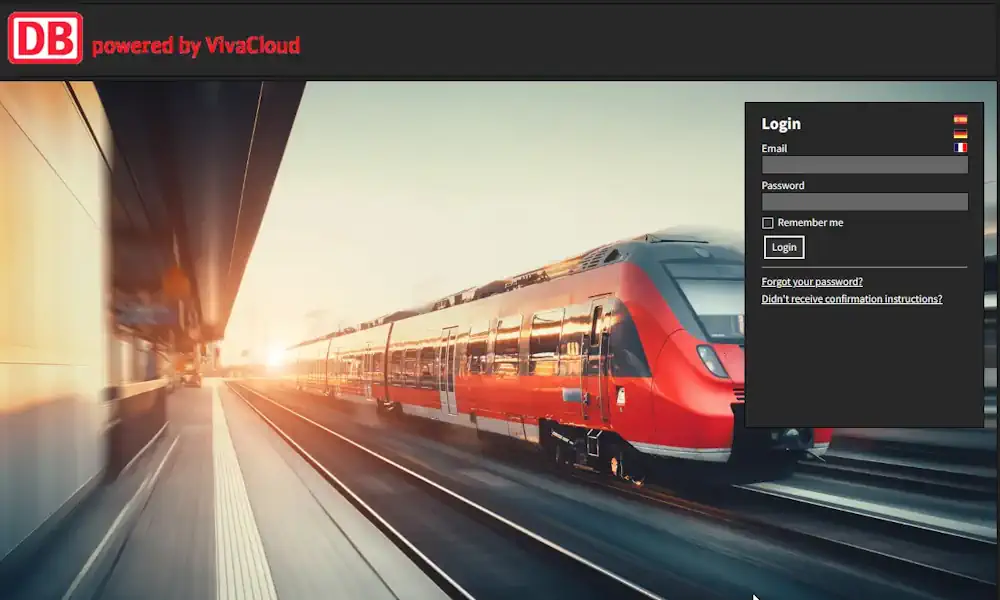
Multilingüe
La interfaz de usuario de VivaCloud está disponible en varios idiomas, que pueden cambiarse con sólo pulsar un botón. Se pueden añadir otras lenguas si es necesario. El idioma del usuario se selecciona automáticamente en función del idioma del navegador o de la configuración de idioma del usuario tras el inicio de sesión.
Diseño/pantalla de inicio
El diseño de VivaCloud puede personalizarse opcionalmente con una pantalla de inicio y una URL personalizadas (viva.cloud/tu-nombre). Además, puedes colocar tu logotipo en la barra de título.
Vistas
Elige entre diferentes vistas y fondos para mostrar los archivos en modo lista o vista previa. Define fondos individuales para el enlace de descarga y subida.

Tareas
Puedes asignar tareas a uno o varios usuarios, de carácter general o vinculadas a un documento. Las tareas pueden tener una prioridad y una fecha de entrega. Con la ayuda de correos enviados automáticamente, se recuerda a los usuarios que deben completar la tarea antes de que venza la fecha de entrega.
Estado
Puedes definir cualquier estado y especificar exactamente qué función puede establecer o revocar qué estado para un archivo o carpeta. De esta forma te aseguras de que un usuario que haya establecido el estado “Hecho” o “Listo para imprimir” no pueda revocarlo indiscriminadamente porque, por ejemplo, haya acciones decisivas vinculadas a él.
Eventos y acciones
Con ayuda de los eventos puedes desencadenar acciones individuales. Por ejemplo, un evento puede representar un cambio de estado o la carga de un archivo. Una acción posterior puede representar, por ejemplo, un mensaje a un usuario y/o mover archivos a otra carpeta.
VIVA Newsletter