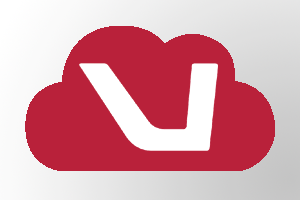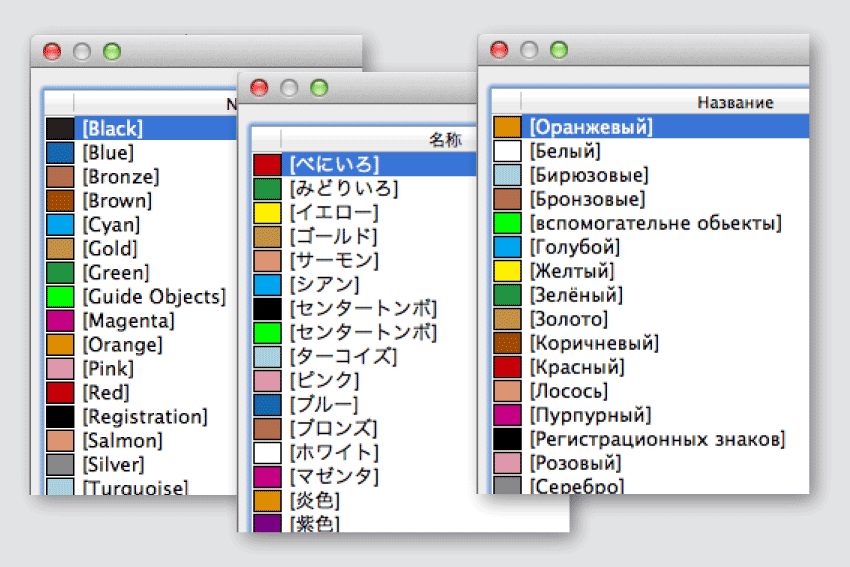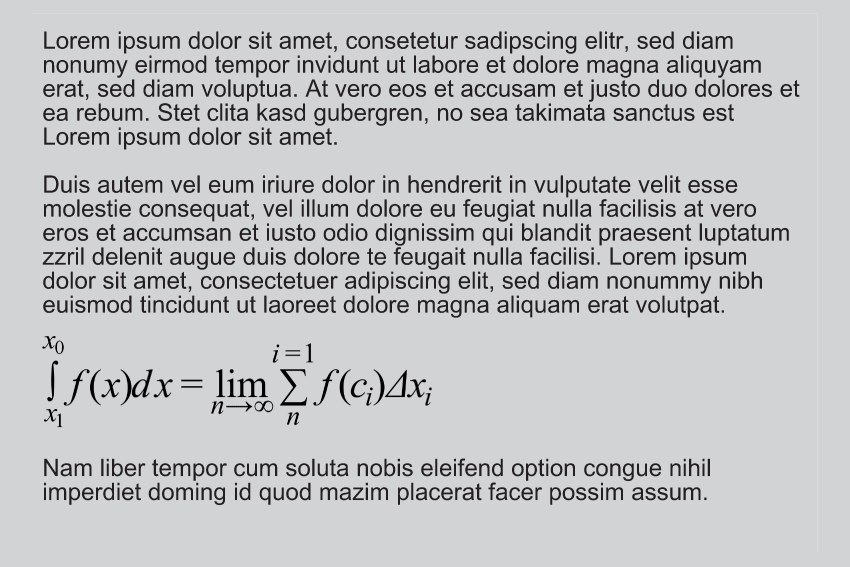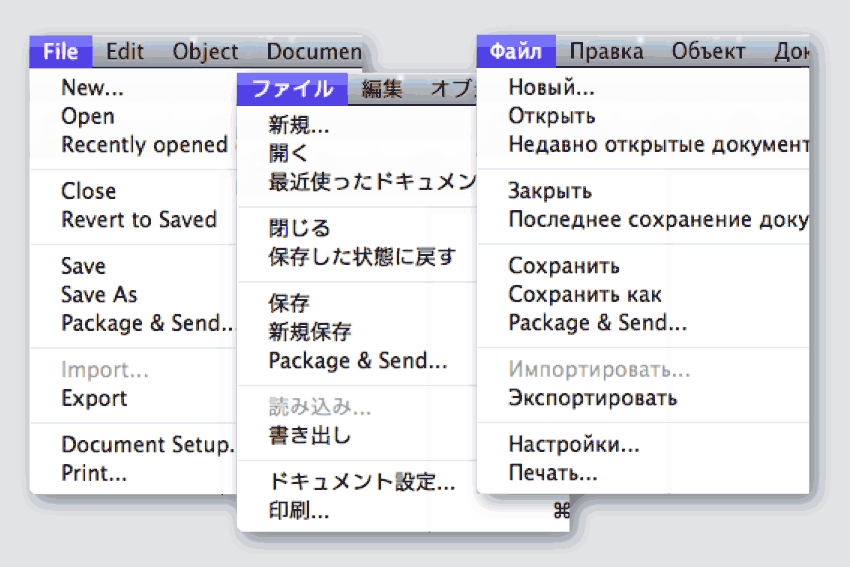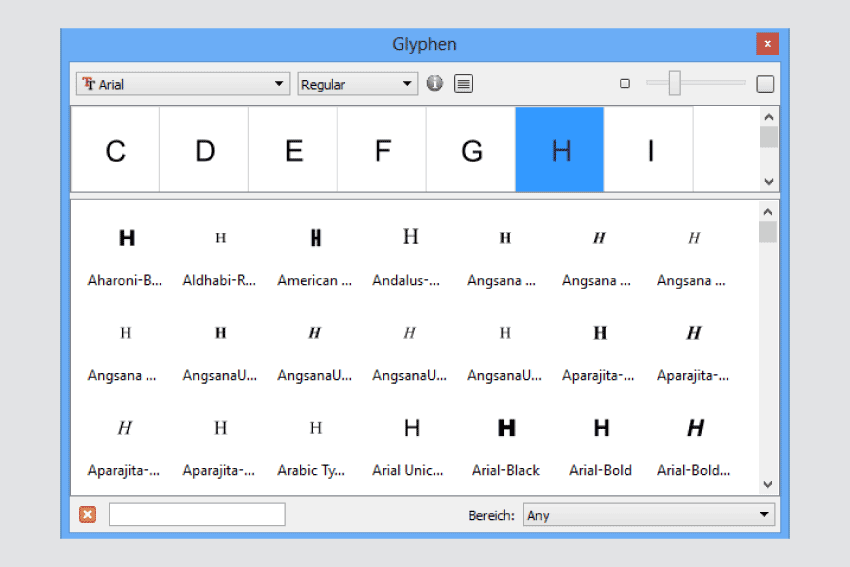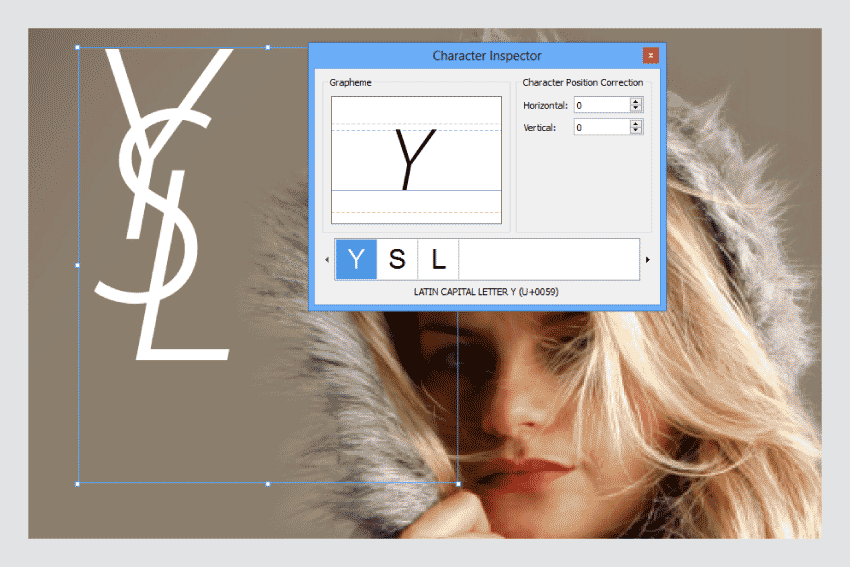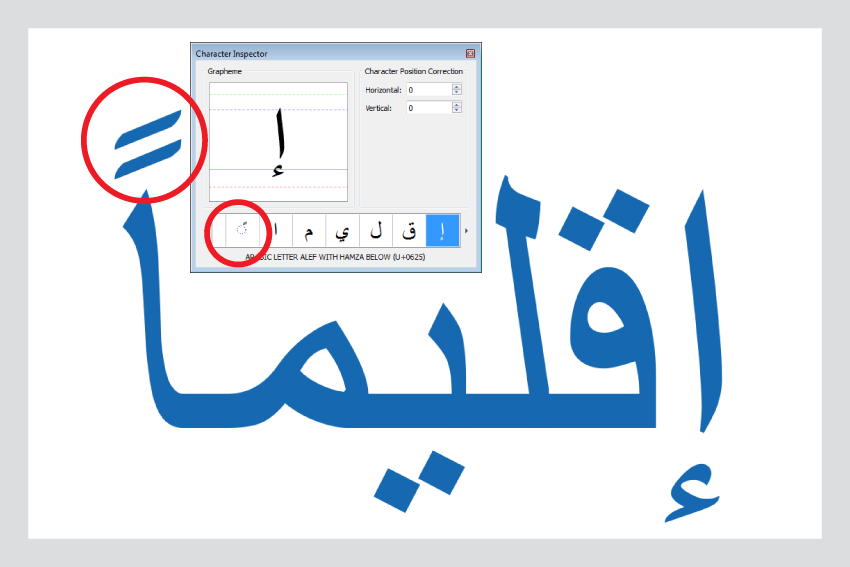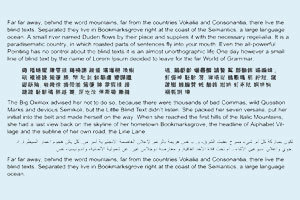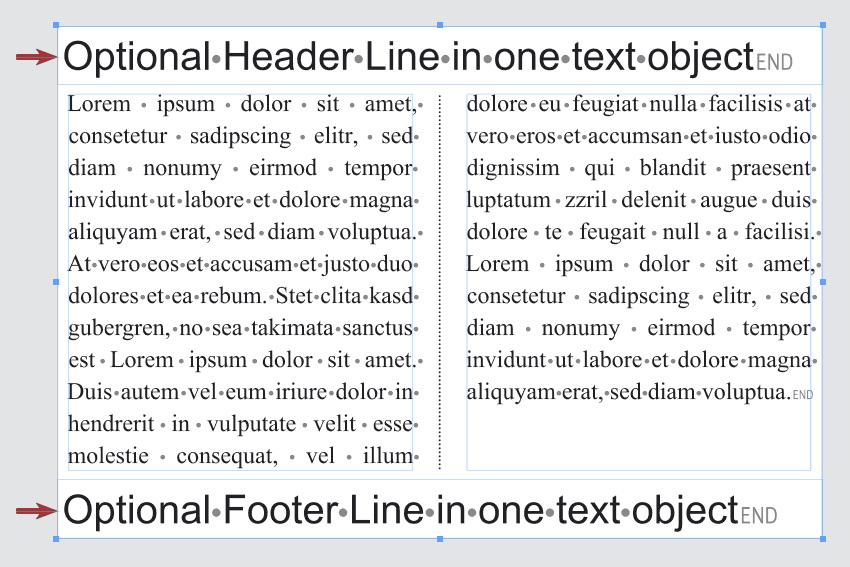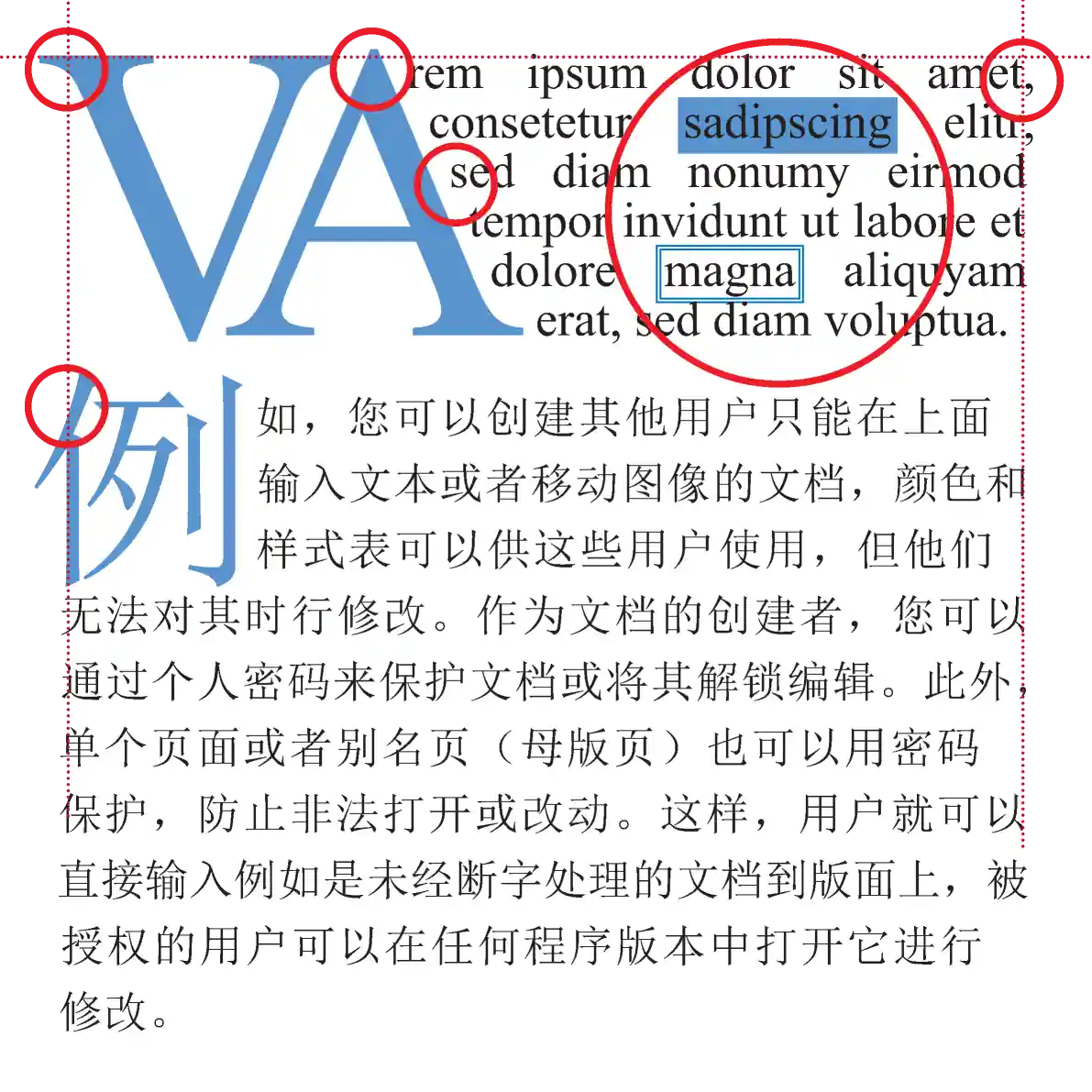VivaDesigner is the first layout program to offer the possibility of opening and saving documents directly via the Internet. With this new technology, companies and users can manage their documents centrally and have the option of providing them to selected user groups. By storing in the Internet, you have access to your documents from anywhere in the world at any time. To increase security and performance, individual Clouds or Intranets can be used.
Multilingual Colors & Style Sheets
Standard Colors and Style Sheets are optionally translated automatically according to the selected language. In this way, just one single document can be passed to users with different languages for editing. With this technology, companies, agencies, printers or service providers can create document “templates” that are understood immediately in every country.
Formulas with MathML
Import and edit formulas into your text with the MathML module
Multilingual Interface
Multilingual user interface in 24 languages, which can be switched on the fly
Glyph Overview
Search for and import characters in the text font or in the font selected in the Glyphs palette.
Character Inspector (2)
With Roman text, the Character Inspector can also be used to alter the position of characters in a word interactively (here “YSL”). For this example you only need one text object with three characters which you can move. This saves having several text objects or time-consuming character spacing and baseline offset settings.
Character Inspector (1)
VivaDesigner supports ALL languages and writing directions. With the Character Inspector, the position of so-called “dia-critical characters” can be corrected manually. This is particularly useful for example in Arabic, where words may contain many “dia-critical characters”.
Multilingual Text Editing
Editing of ALL languages AND writing directions in one single uniform application and document format (incl. Arabic, Hebrew, Chinese, Japanese, Korean).
Headers & Footers
Define headers and footers for each text object in any height. Work with Running Titles in several levels that show the first and last occurrence or a character string in the headers or footers. Enter Endnotes and define their position (End of text or end of layout). Use the integrated footnote management with extensive options for numbering, separators, columns and position.
Optical Alignment
Improve the display of your text with the automatic optical alignment that can be applied to any character. Create Drop Caps in any size and optimize the typography with an automatic runaround of the Drop Cap shape. Display characters with a colored outline.