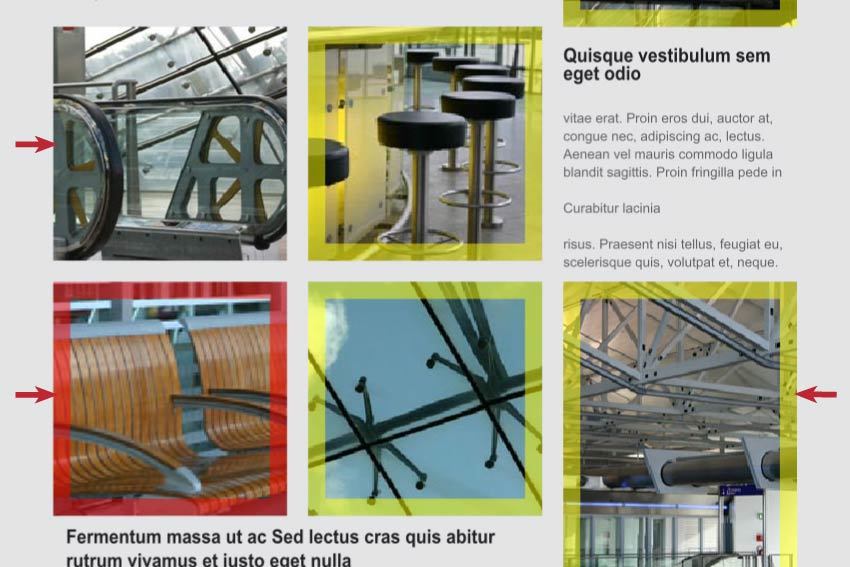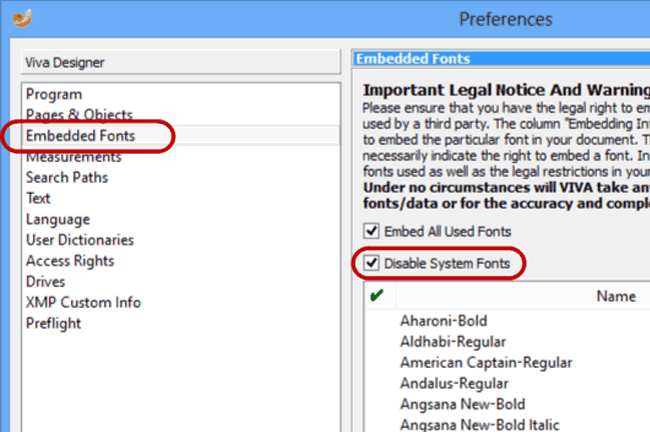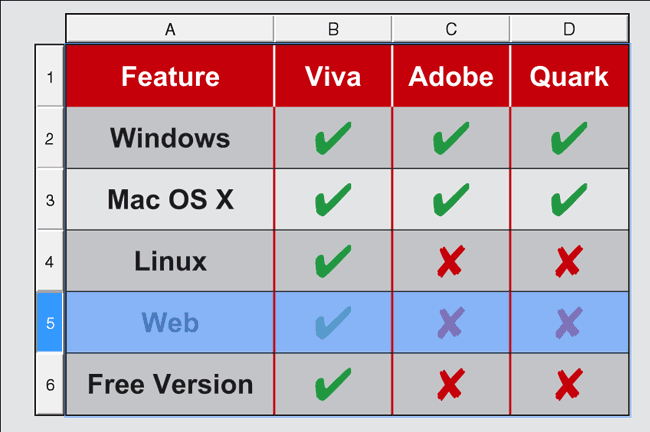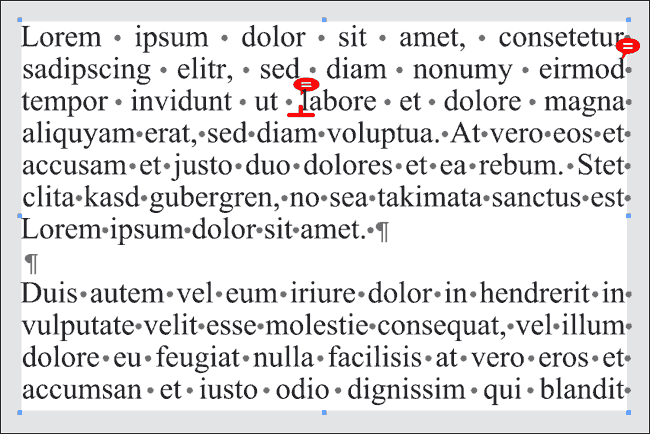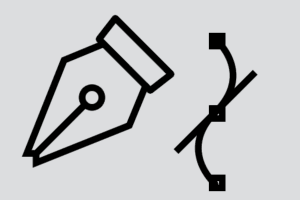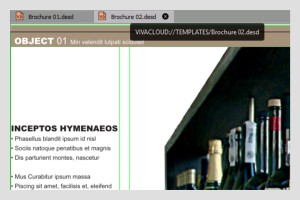With the VivaDesigner Preflight option you can define the minimum resolution and tolerance for printing images. VivaDesigner automatically displays colored frames around images that either will not be printed correctly (red) or are within the tolerance (yellow). In this way even a beginner can see directly where there will be printing problems with a specific image scaling.
Multilingual Text Translation
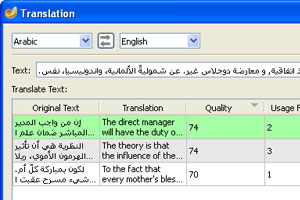 You can translate a marked text automatically and import the translation into VivaDesigner.
You can translate a marked text automatically and import the translation into VivaDesigner.
Extended Image Search
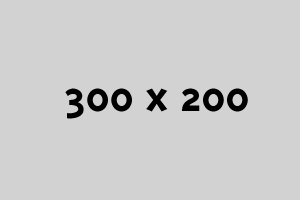 Updating missing images can be very time-consuming if these images are to be found in different folders. With the extended image search, you define just ONE search path, which finds all missing images and updates them automatically.
Updating missing images can be very time-consuming if these images are to be found in different folders. With the extended image search, you define just ONE search path, which finds all missing images and updates them automatically.
Deactivate System Fonts
VivaDesigner enables fonts to be embedded in the document. In VivaDesigner 8, all the system fonts can also be deactivated. In this way you can ensure that the user can only use the fonts that are embedded in the document.
Table Style Sheets
With style sheets for tables, you can define the graphic appearance of a table as well as single columns, rows, cells and separator lines with a keystroke. At the same time you can define header and footer rows as well as alternating rows and columns. Table cells can contain text, images, graphic objects or additional tables.
Notes
With notes you can store non-printable information and tips for other users in text and objects. As with change tracking, this option is suited for users who work in a team, or for users who only want to create a report protocol of their work.
Line Numbering
With the Line Counter you activate a non-printable numbering of the text lines for a better text control. The color, font, size and position (left or right) can be determined, as well as the range (e.g. leave every second line blank) and the restart (text column, new chapter, etc)
09: Improved path options
With the improved path tool you already create line and curve segments while drawing. Paths may also be closed or opened afterwards, and the beginning of a path can be recognized immediately due to a new special selection handle. Furthermore, new anchor or control handles can be inserted in any position of a line or curve segment.
Tabbed Document window (9.5)
Documents are shown as tabbed windows. If you move the mouse over the tab, a tool tip with the complete document path will be shown. You can open the document path directly with the help of the context menu.
10: New Options for editing paths (10.0)
The editing of paths has been completely redeveloped and greatly expanded. For this purpose a new tool and a new palette have been created with which you can convert, delete or add new sizing and control points. Multiple sizing points can be simultaneously selected, aligned, distributed, moved interactively or positioned precisely using dimension specifications.