With Database Publishing, you can automatically create simple (static) as well as highly complex (dynamic) designs based on a data source and a set of rules.
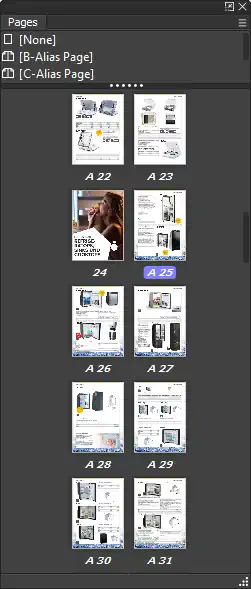
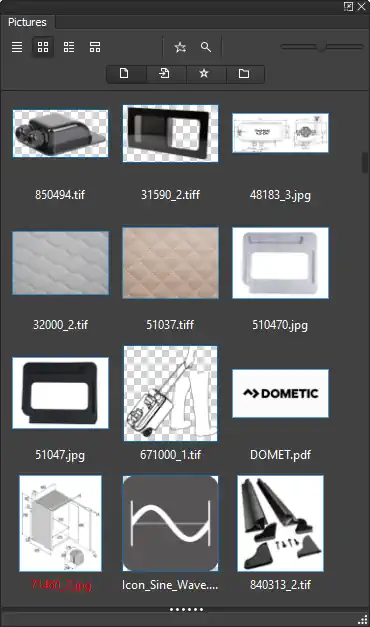
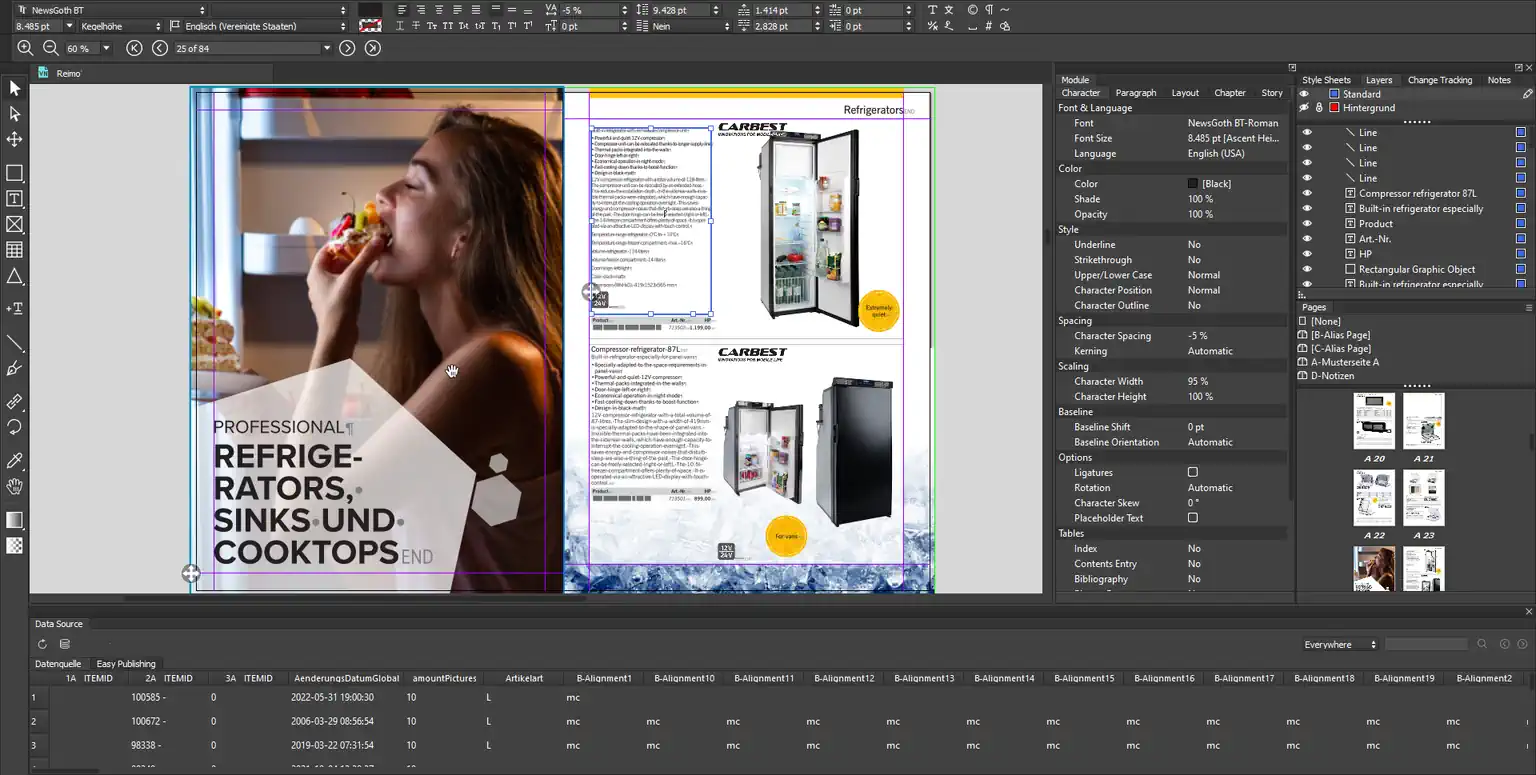
Database Publishing goes far beyond the fully automated creation of print-ready business stationery such as business cards or letterheads. With dynamic database publishing designs/templates, you can also automate entire catalogs, price lists, brochures, flyers, posters, packaging, financial reports, resumes, logos, or ads for print and social media channels.
On your desktop or on the web.
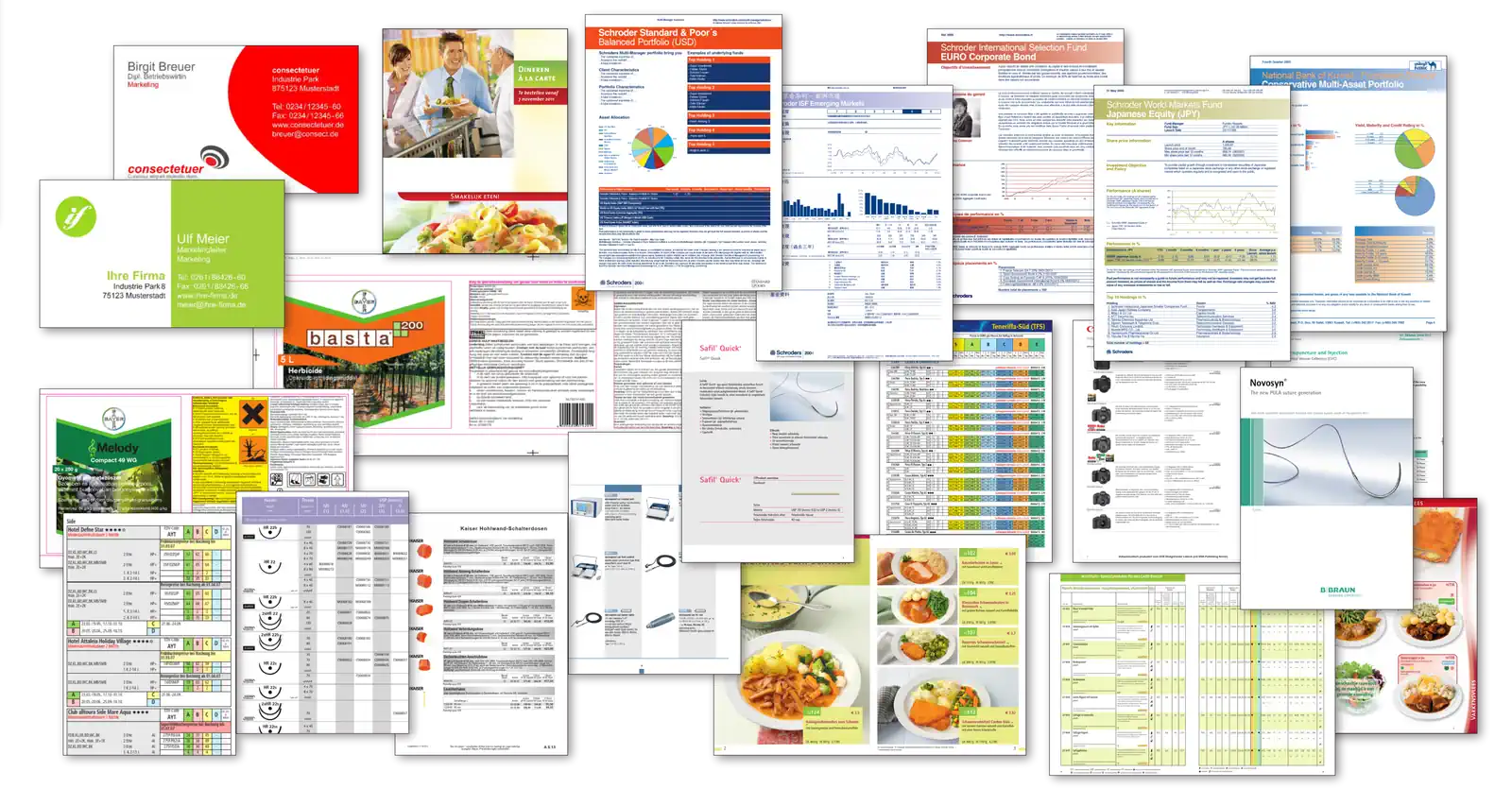
Create static or highly dynamic designs/templates with Database Publishing. Automate the use of Alias Pages and styles, and dynamically create graphics, text, pictures, tables, QR codes, barcodes, charts, graphs or Viva XML objects from any data source or script.
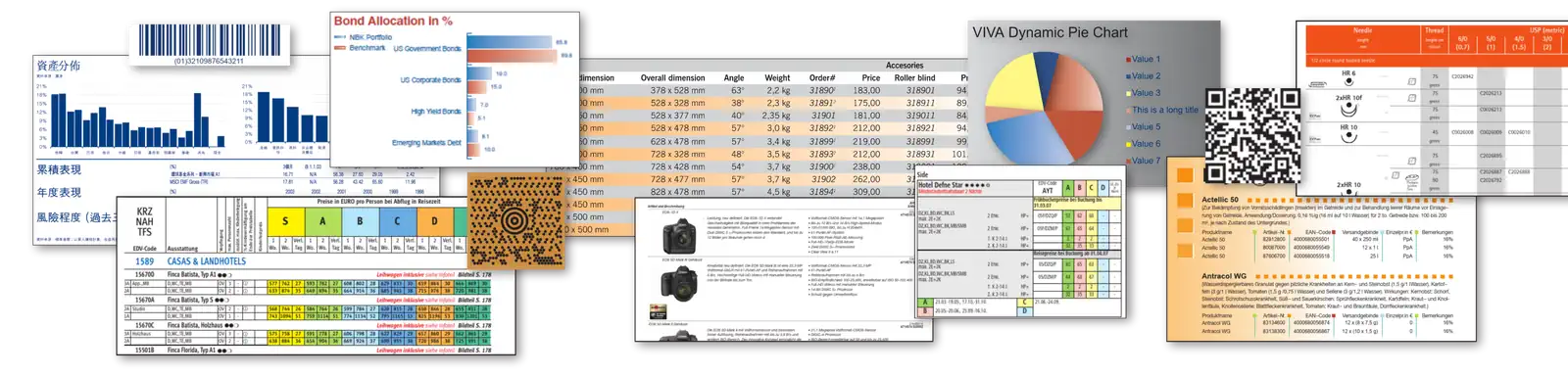
To be honest, many programs can create static designs/templates with variables.
With Database Publishing, you can create not only static designs/templates, but also highly dynamic designs/templates where content and objects are automatically oriented to other content and objects.
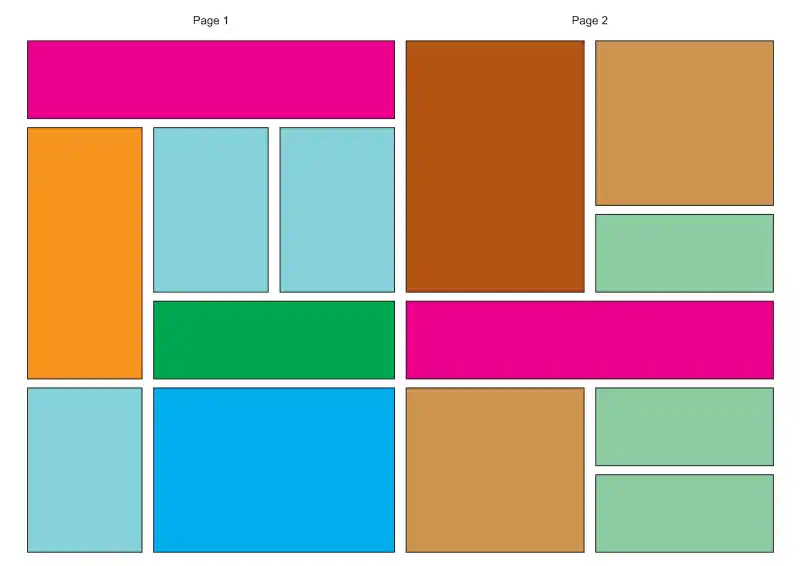
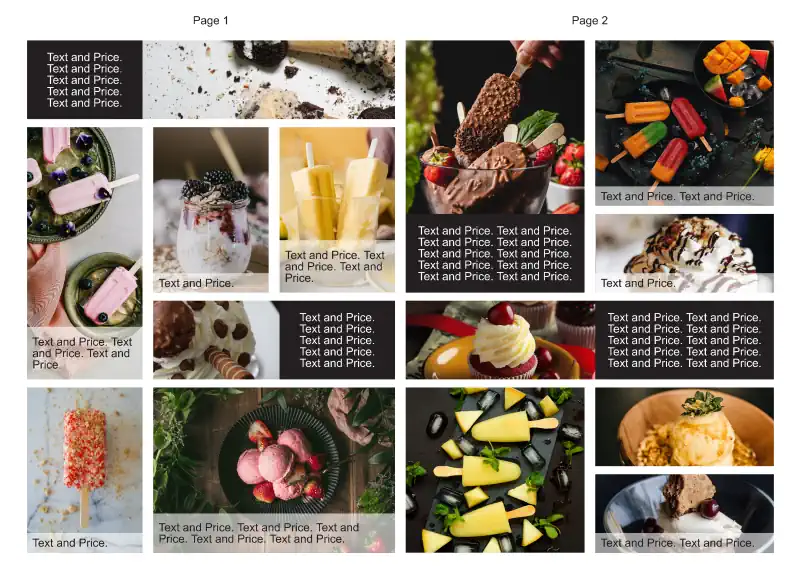
A schematic example of a dynamic design/template with different sizes of microsites (we call them “forms”) from which a complete page is composed. Within the different sizes, the elements can adapt to each other. For example, images can adapt to the amount of text, the size of tables or other images (black text objects) or the texts can overlay the images (white transparent text objects). This technique goes far beyond the possibilities you know from layout programs like VivaDesigner or InDesign.
Create stunning, static database publishing designs/templates in a minute, directly from InDesign or VivaDesigner. No programming required. Simply create or open an existing document, replace text with variables, upload the document to the VIVA Database Publishing Server and specify the formula interface with simple parameters.
Create or open a document in InDesign or directly in VivaDesigner.
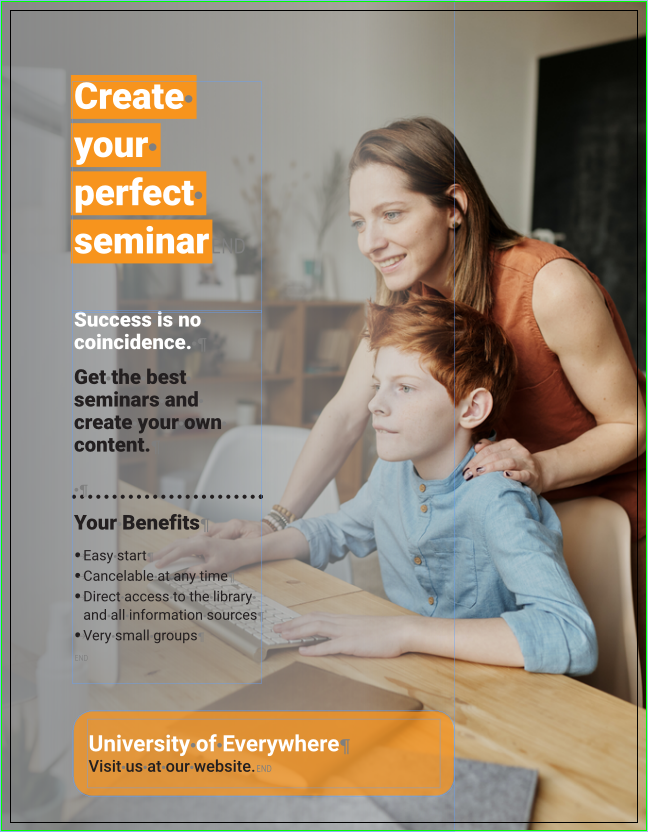
Simply replace the text with the name of a variable enclosed in curly brackets.
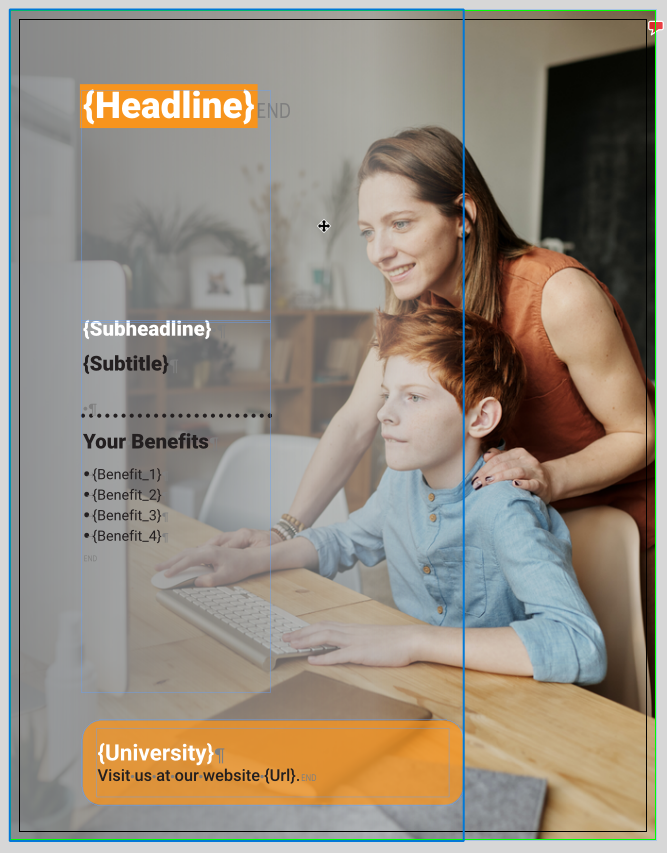
Upload the document to the Database Publishing Server and enter your data.
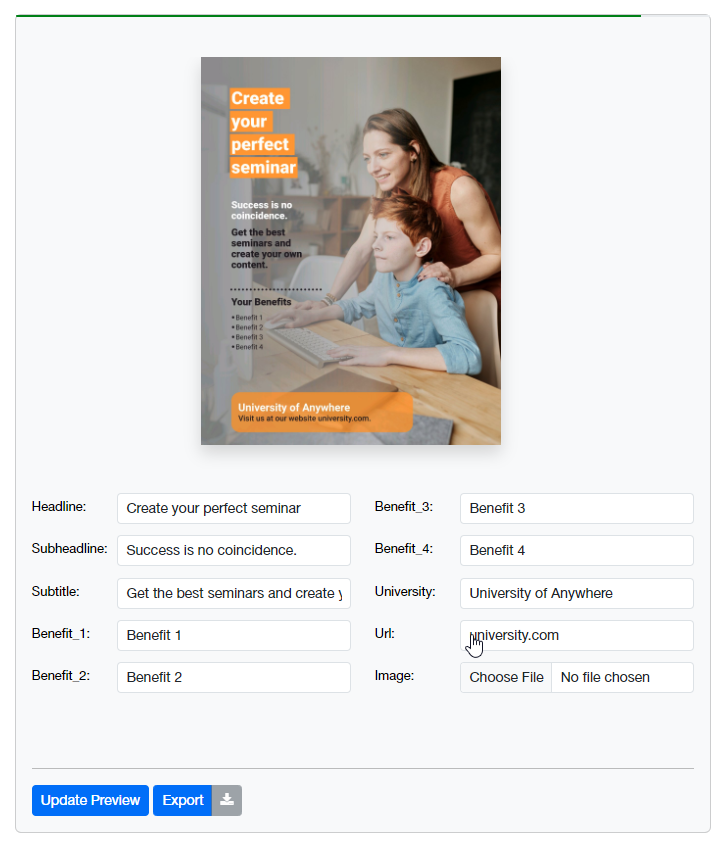
Read the manual to learn how to create a database publishing template in VivaDesigner or InDesign in minutes.
Download and modify the above demo document for VivaDesigner or InDesign. Edit/modify the document in the corresponding layout program.
Upload your modified or new VivaDesigner or InDesign document to the Database Publishing Server. If you don´t succed send us a message.
You need help or have questions?
You have read the instructions and still have problems to create a template? Send us a message with your problem via our ticket system. Our free support will contact you as soon as possible.
VIVA Newsletter