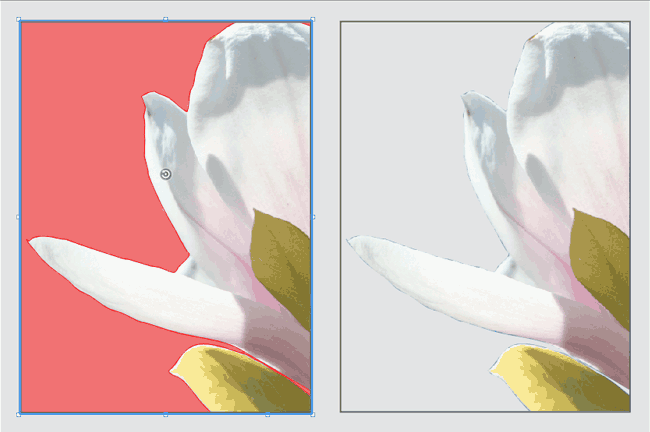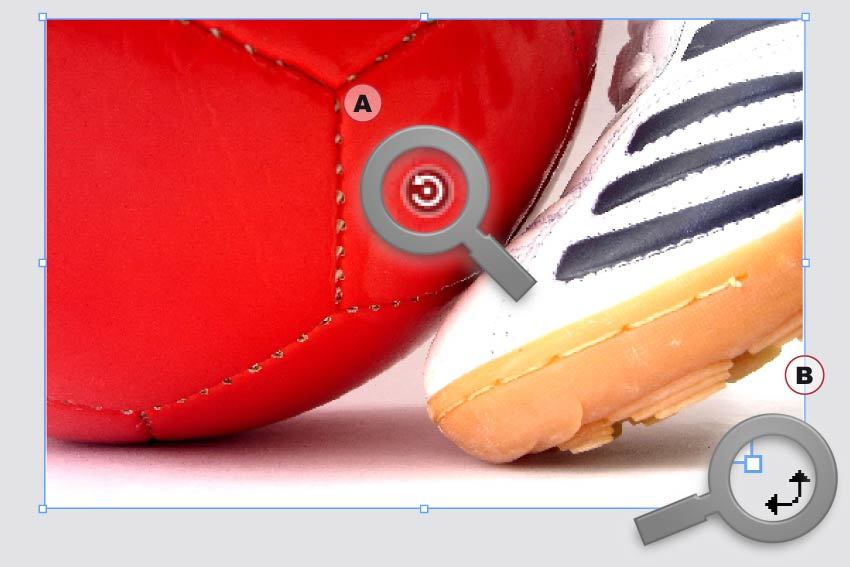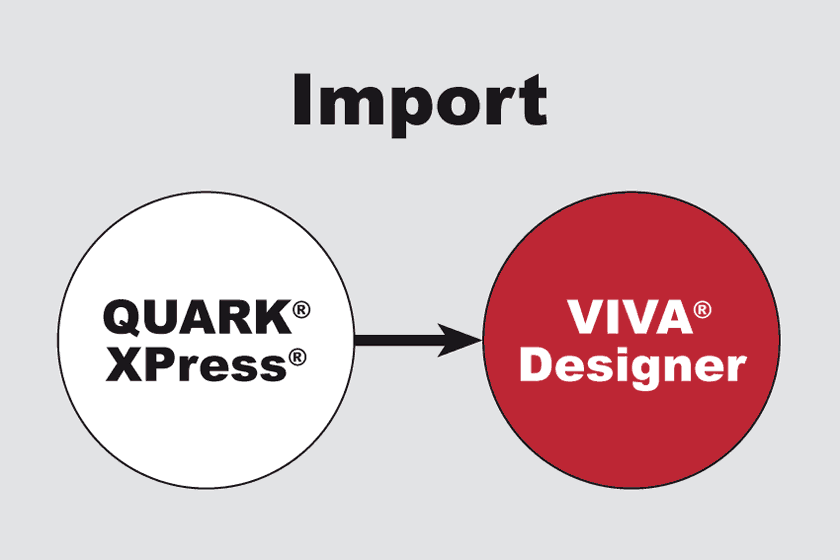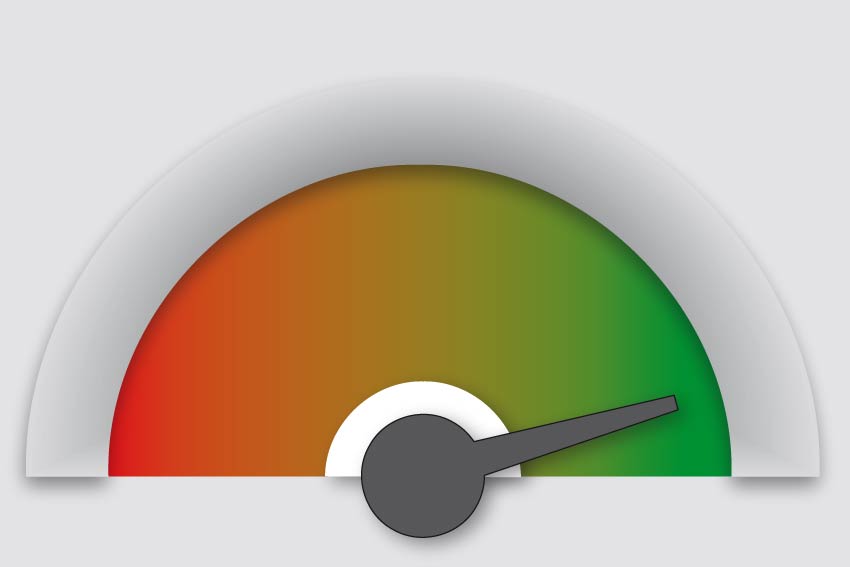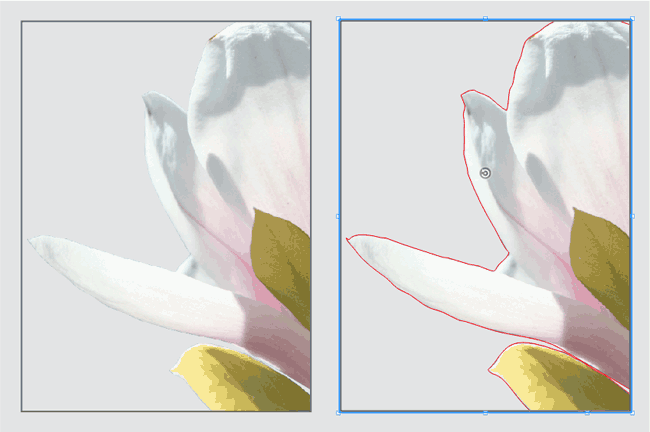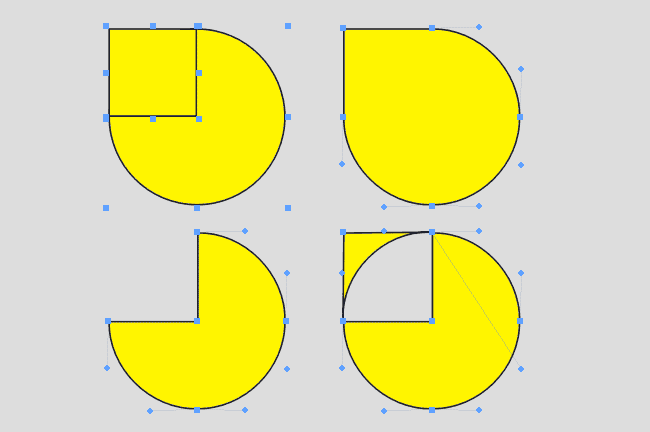Previous versions support PDF formats up to PDF 1.6 and PDF/X-3. With Version 9 you can also create documents in the formats PDF 1.7 and PDF 2.0. Furthermore, Version 9 supports the PDF/X-4, PDF/X-4p and even the PDF/X-5g and PDF/X-5pg formats. The user interface for the creation of PDF/X files has been improved from the bottom up, so that even beginners should be able to create correct PDF/X documents. Version 9 also supports PDF layers.
Novel driving options for views and layers
You can not only split your document view but also synchronise navigation between the window splittings. Furthermore, for every window splitting you can define the layer display separately. For a document with several language levels, you can for example display the English text in one view and the German text in the other in parallel (layers).
14: Enhanced InDesign Support (9.5)
The InDesign import and export has been enhanced. In most cases you just open the IDML and there is no need for any changes in the options. if you are not sure what these options mean, you don´t need to read the manual. Just move the mouse over the option to get a tool tip help.
Convert Text to Paths
 You can convert text outlines to object paths and edit these paths. At the same time, holes in letters are retained. These new objects can also contain text or images.
You can convert text outlines to object paths and edit these paths. At the same time, holes in letters are retained. These new objects can also contain text or images.
Clipping (Automatic)
Normally the borders of an image can only be displayed transparent if an Alpha channel or a clipping path exists. VivaDesigner 8 can display images with white or uni-colored borders as transparent automatically (clipping), so that you often save yourself this time-consuming work.
Fast Object/Image Rotation
With the new Rotation tool, image content (A) and objects (B) can be rotated in seconds without changing tools.
Quark XPress Conversion
With the introduction of VivaDesigner 8, we offer the optional service of a conversion from QuarkXPress documents in formats 4.0 to 9.0. Send us your QuarkXPress documents to check the quality of the conversion. Depending on the program edition a certain amount of documents are converted free of charge, for additional documents we raise a minimal administration fee.
Faster than ever
VivaDesigner has been made considerably faster in many functional areas. The opening of documents has been accelerated threefold, and text entry by ten to a hundredfold.
Clipping (Visualize)
You have often asked yourself why an image is not transparent or why an incorrect crop is displayed? To find the answer you must normally open the image in an image editing program. VivaDesigner visualises optionally the clipping path and the Alpha channel.
Pathfinder
Several objects can be combined to one object with the Pathfinder. Thus you can create compound paths in a simple way. With this function, you can also create transparent holes in objects.