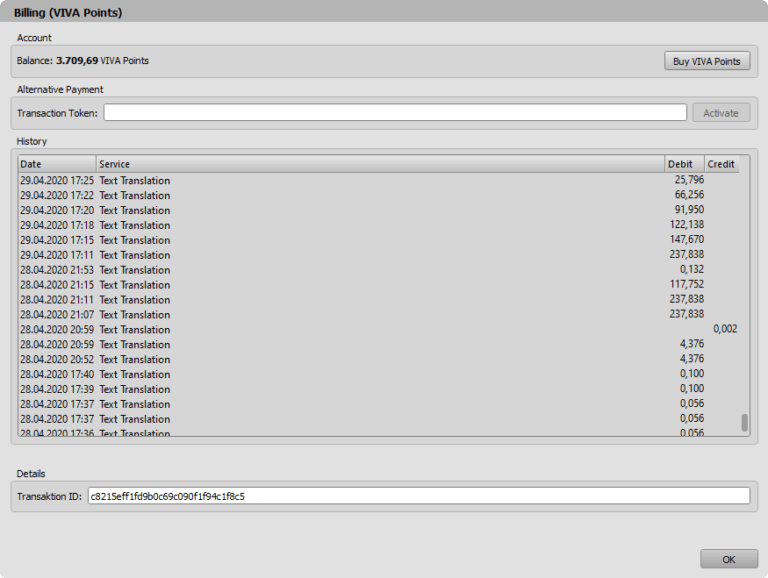What are VIVA Points?
VIVA Points are a digital, cashless currency that you can use to pay for real services and benefits in software products. This works within the VIVA platform and compatible third-party applications such as “Microsoft Office” (e.g. “Microsoft Word”) or “Adobe Creative Suite” (e.g. “Adobe InDesign”). This system enables additional services such as AI-supported translations, text or image editing to be billed flexibly, precisely and economically.
Payment systems based on “points”, “credits”, “coins” or “on-demand packages” are now widely used in the digital, software, media and even cultural industries (e.g. “Amazon Coins”, “Apple Credits” or “TikTok Coins”). They enable cashless, virtual payment for digital and physical services and are now also used in online stores, image databases or at major events such as concerts, festivals (e.g. “Neverland” cashless payment system) or trade fairs. Financial services such as “Viva points” have therefore no longer been the privilege of traditional banks or financial service providers for many years.
You buy the VIVA points directly from the application (e.g. VIVA, Adobe, Microsoft) or via our official sales platform at a fixed price (package price) and can then activate them in your user account. After the purchase, the credit is automatically credited to your digital VIVA account. This account is not limited to VIVA® programs, but can also be used within third-party applications such as “Microsoft Office” (e.g. “Microsoft Word”) or “Adobe Creative Suite” (e.g. “Adobe InDesign”). The credit can be used simultaneously in all applications (e.g. VIVA, Adobe, Microsoft).
The VIVA® account thus functions as a central wallet for your points, which you can use to pay for a wide range of digital services – both in the VIVA® product world (e.g. VivaDesigner, VivaCloud, VivaKI) and in integrated third-party platforms.
Examples of affordable services are
-
- the fully automatic translation of texts,
- AI-based removal of image backgrounds,
- the AI-based creation, editing and checking of texts
- and future additional functions in external software products.
Your VIVA points account can be topped up flexibly at any time with additional purchases.
The VIVA points system fulfills all the characteristics of a modern digital payment system: points are acquired in exchange for legal tender, the balance is displayed in real time, transactions can be tracked at any time and billing is accurate to the point for each service.
VIVA points are therefore not merely additional technical functions, but a system clearly designed as a financial service. The entire process – from booking to billing – works like established systems such as “Amazon Coins”, “Apple Credits” or “TikTok Coins”.
Important: VIVA points are expressly not bonus points, reward points or playful gamification elements. They are used exclusively for the economic settlement of real, chargeable services and are therefore a virtual currency and financial service. The advantage of VIVA points is that you do not have to place an order for every small job (e.g. the translation of 100 lines of text into another language). This makes the work of company employees in particular much easier. With conventional license and payment systems, the employee would have to make a purchase for each order and follow the prescribed process. In addition, they may have to purchase services that they cannot fully utilize. This applies, for example, to the cropping of images or the fully automated translation of texts. With VIVA points, the end customer is considerably more flexible – and saves time and therefore money. VIVA Points therefore offer a secure, ready-to-use and scalable solution for paying for digital services – both within the VIVA world and beyond.
In this section, we explain how you can use, acquire and manage VIVA points.
Possible uses of VIVA Points
VIVA points can be used flexibly in various software environments to activate additional functions, in particular AI-supported services. They can be used across platforms – within the VIVA programs (e.g. VivaDesigner, VivaCloud), but also in Microsoft Office (e.g. Word) and Adobe InDesign.
Many of these functions are based on “artificial intelligence” (AI) and require computing power, which is billed on a usage basis via VIVA points. As soon as the free quota is used up, individual functions are billed transparently and in a user-friendly manner.
Here are some examples of areas of application:
AI-supported text functions
AI-supported text functions make it possible to analyze existing texts and extract specific information from them – for example, by creating summaries or generating questions about the content. In addition, completely new texts can be generated automatically based on free topics.
| Function | VIVA Programs | Microsoft Word* | Adobe InDesign* |
| Create articles automatically | Yes | Yes | Yes |
| Generate headings | Yes | Yes | Yes |
| Extract keywords | Yes | Yes | Yes |
| Rewriting texts | Yes | Yes | Yes |
| Summarize contents | Yes | Yes | Yes |
| Content-related problem analysis | Yes | Yes | Yes |
| Automatic question and answer systems | Yes | Yes | Yes |
| Extract data and information | Yes | Yes | Yes |
| Automatic translations | Yes | Yes | Yes |
* The modules for “Microsoft Word” and “Adobe InDesign” will be available from Q3/2025, Q4/2025 at the latest via the respective Microsoft/Adobe app store and/or via our website.
Further modules for “Google Docs” are planned (Q2/2026).
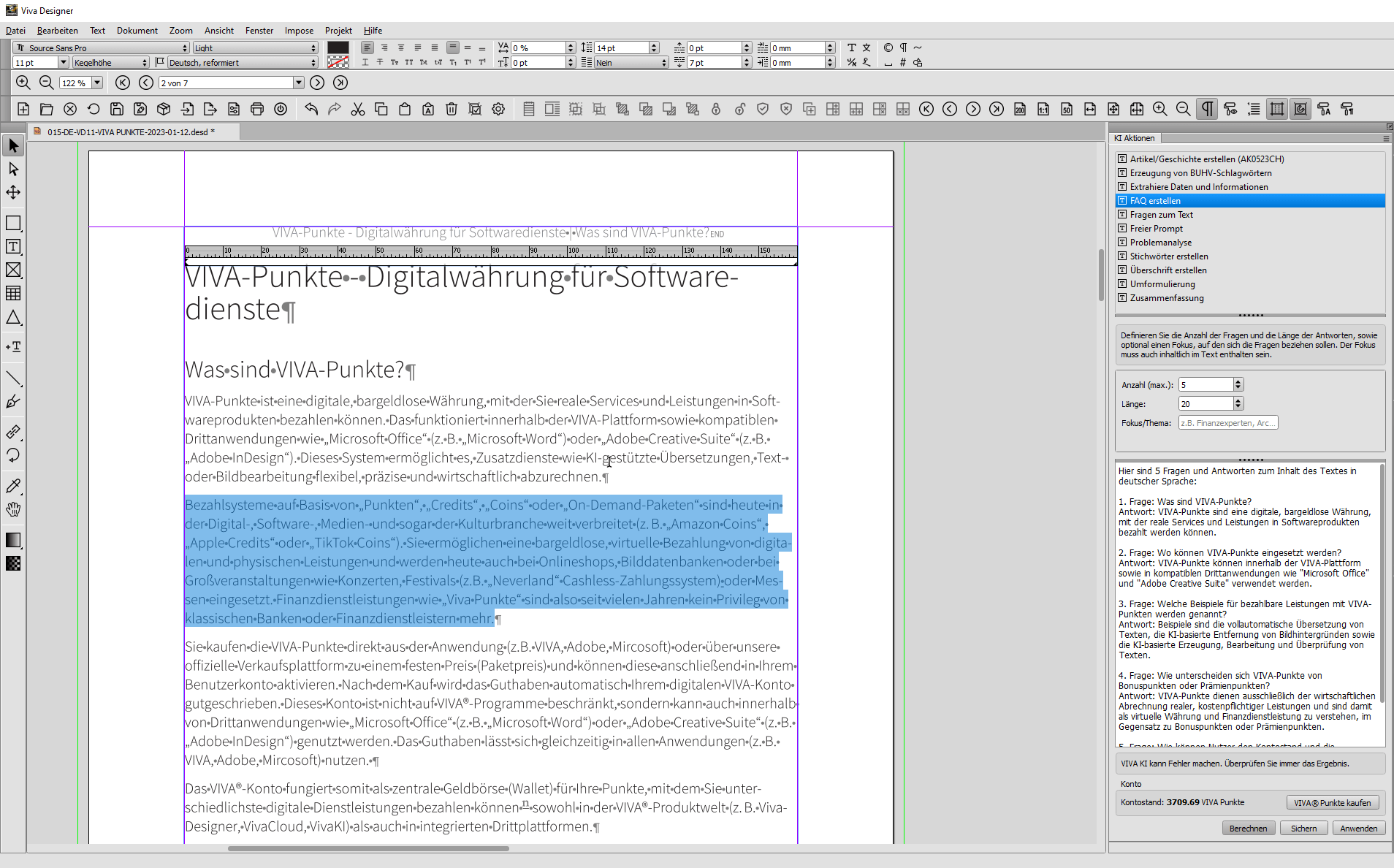
The illustration shows an example of AI-supported text functions in VivaDesigner that are billed with Viva points: Please refer to the section Working with VIVA AI.
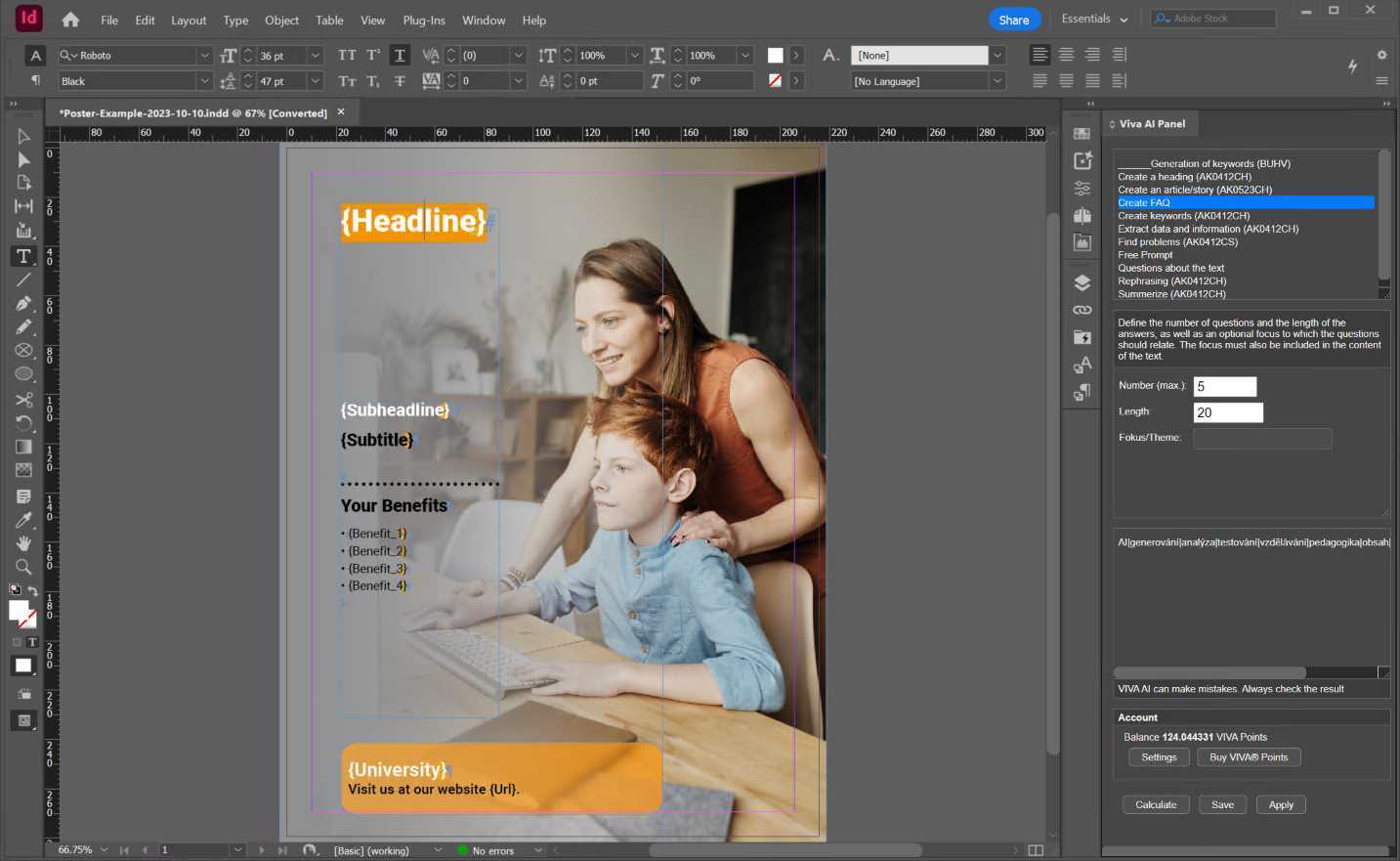
The illustration shows an example of AI-supported text functions in Adobe InDesign that are billed with Viva points: You need the VIVA AI module for these functions (available from Q3/2025 or Q4/2025).
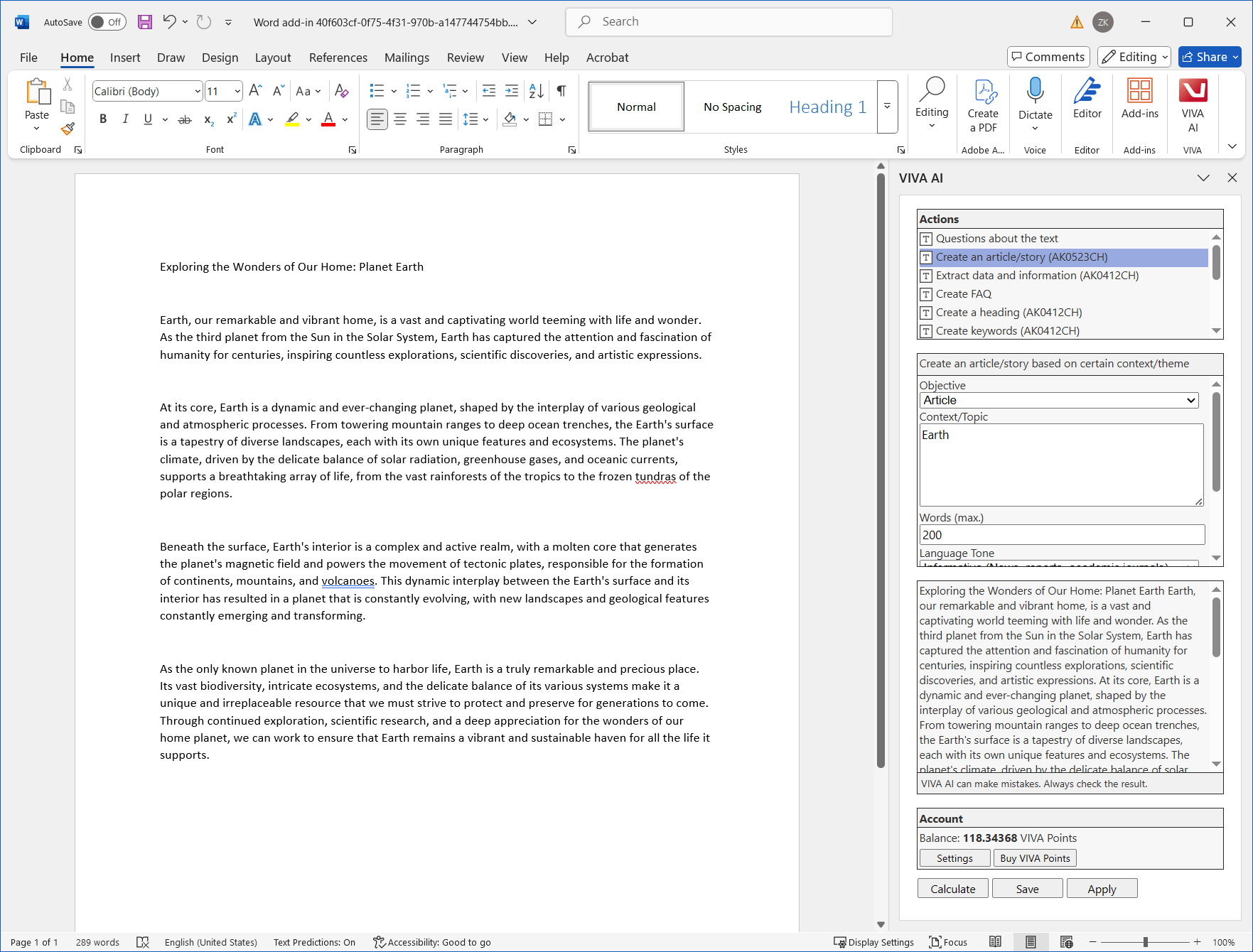
The illustration shows an example of AI-supported text functions in Adobe InDesign that are billed with Viva points: You need the VIVA AI module for these functions (available from Q3/2025 or Q4/2025).
AI-supported image-text functions
AI-supported image-text functions enable the analysis of images and the targeted extraction of relevant information – for example, by automatically creating headings and image descriptions, which are particularly important for accessible documents.
| Function | VIVA Programs | Microsoft Word* | Adobe InDesign* |
| Generate image captions | Yes | Yes | Yes |
| Automatically describe images | Yes | Yes | Yes |
* The modules for “Microsoft Word” and “Adobe InDesign” will be available from Q3/2025, Q4/2025 at the latest, via the respective Microsoft/Adobe Appstore and/or our website.
*1 The “Adobe InDesign” modules will be available from Q1/2026, Q2/2026 at the latest via the respective Adobe Appstore and/or via our website.
Further modules for “Google Docs” are planned (Q2/2026).
AI-supported image functions
AI-supported image functions enable the analysis of images as well as targeted, automated image editing based on predefined tasks – such as removing backgrounds or individual image elements (retouching).
| Function | VIVA Programs | Microsoft Word* | Adobe InDesign* |
| Remove or blur background | Yes | Yes | Yes |
| Improve image resolution (“upscaling”) | Yes | Yes | Yes |
| Remove text from images | Yes | Yes | Yes |
| Delete image areas (“inpainting”) | Yes | Yes | Yes |
| New picture elements (inpainting per text input) | Yes | Yes | Yes |
| Extending the image area (“outpainting”) | Yes | Yes | Yes |
* The “Adobe InDesign” modules will be available from Q1/2026, Q2/2026 at the latest via the respective Adobe Appstore and/or via our website.
AI-supported text-to-speech functions
AI-supported text-to-speech functions automatically convert selected texts into spoken language.
| Function | VIVA Programs | Microsoft Word* | Adobe InDesign* |
| Convert multilingual text into speech | Yes | No | Yes |
* The “Adobe InDesign” modules will be available from Q1/2026, Q2/2026 at the latest via the respective Adobe Appstore and/or via our website.
Further modules (e.g. for “Google Docs”) are being planned (Q2/2026).
The services listed in this table are activated directly from the software and billed via the integrated VIVA points system.
Integrated payment and billing functions
The VIVA programs and the VIVA modules for third-party applications such as Microsoft Word or Adobe InDesign have a fully integrated in-app payment solution (“payment software”). Additional functions such as AI services, export options or image processing can be paid for and activated directly within the respective software – without any detours via external payment pages or plugins. The entire process – from the crediting of VIVA points to transaction processing and point-based billing – is automated and takes place in real time. Each transaction receives a unique transaction ID and is fully documented in the system. VIVA therefore meets all the requirements that are usually placed on banking, payment or online payment software and has its own wallet logic with account and budget management.
Buy VIVA Points
Purchase of VIVA Points
You can buy VIVA points either directly within your application (VIVA, Microsoft, Adobe etc.) or via our website.
-
- In-app purchase
In every dialog that requires VIVA points, a direct purchase option is offered next to the account balance. Click on the “Buy VIVA points” option. A browser window with an online store will then open automatically. In the online store, select how many points you would like to buy and follow the instructions in the store. - Website
You can also buy VIVA points directly via the VIVA website or via our sales partners.
- In-app purchase
Enter the credit codes after purchase
After purchasing VIVA points, you will receive an individual credit code by e-mail. To assign this to the corresponding user account, enter the code directly in your application. The account balance is then increased in real time.
This process is functionally similar to a cash deposit or transfer to a traditional bank account – with the difference that the credit is issued in the form of VIVA points. The redeemed amount is immediately available to you and can be used for all supported functions.
Input in VIVA programs
-
- Choose Help > Update License.
- Choose License Code and then Continue.
- Copy the license code from the e-mail into the entry field and follow the instructions.
Input in Adobe programs
-
- Choose Settings in the VIVA AI palette.
- Copy the license code from the e-mail into the input field and follow the instructions.
Input in Microsoft programs
-
- Choose Settings in the VIVA AI palette.
- Copy the license code from the e-mail into the entry field and follow the instructions.
Account balances
There are several options for displaying and managing account balances:
-
- Integrated display in dialog
In every dialog that requires VIVA points (e.g. for AI functions or additional services), the current account balance is displayed in real time. When used by several users – e.g. as part of a multi-user licence – automatic synchronization takes place so that the total amount currently available is always displayed. - Billing overview
Using the account overview in the program (Viva programs only) or via the store (for all programs), you can get a detailed overview of your account balance and transactions. The displayed account statement lists all transactions in chronological order – including the date, the action carried out and the points charged for it (“Debit” column). As with a traditional bank account, credit notes are also documented (“Credit” column), for example if a function was not successfully completed for technical reasons but costs were still charged.
- Integrated display in dialog
Billing overview in VIVA programs
-
- Choose Help > Billing (VIVA Points) to call up the account balance in a VIVA program. Each transaction is assigned a unique Transaction ID, which can be used to trace the respective process exactly.
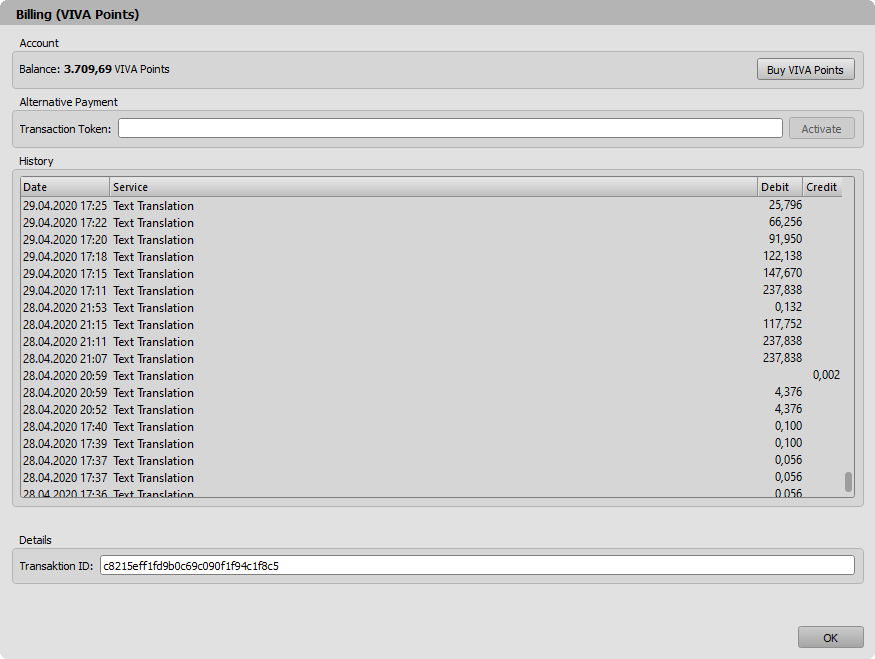
The transaction ID is functionally comparable to the transaction number (TAN) or the booking reference / transaction number for a bank transfer. - Optionally, choose Buy VIVA Points to buy more points.
- Choose Help > Billing (VIVA Points) to call up the account balance in a VIVA program. Each transaction is assigned a unique Transaction ID, which can be used to trace the respective process exactly.
Billing overview in the VIVA Shop
In addition to the display in the program, users of VIVA applications can also view a detailed billing overview via the VIVA Shop. For users of Adobe or Microsoft products, this online view is currently the only option for viewing.
Important: The billing overview in the VIVA store is only available if the VIVA points were purchased directly from VIVA and you have been granted access by VIVA. If you have purchased your points through an authorized partner or retailer, please contact them for information on the available billing options.
-
- Alternatively, log in to the store with your access data.
- Choose My Account.
- Choose VIVA Points.
- Choose Transaction History.
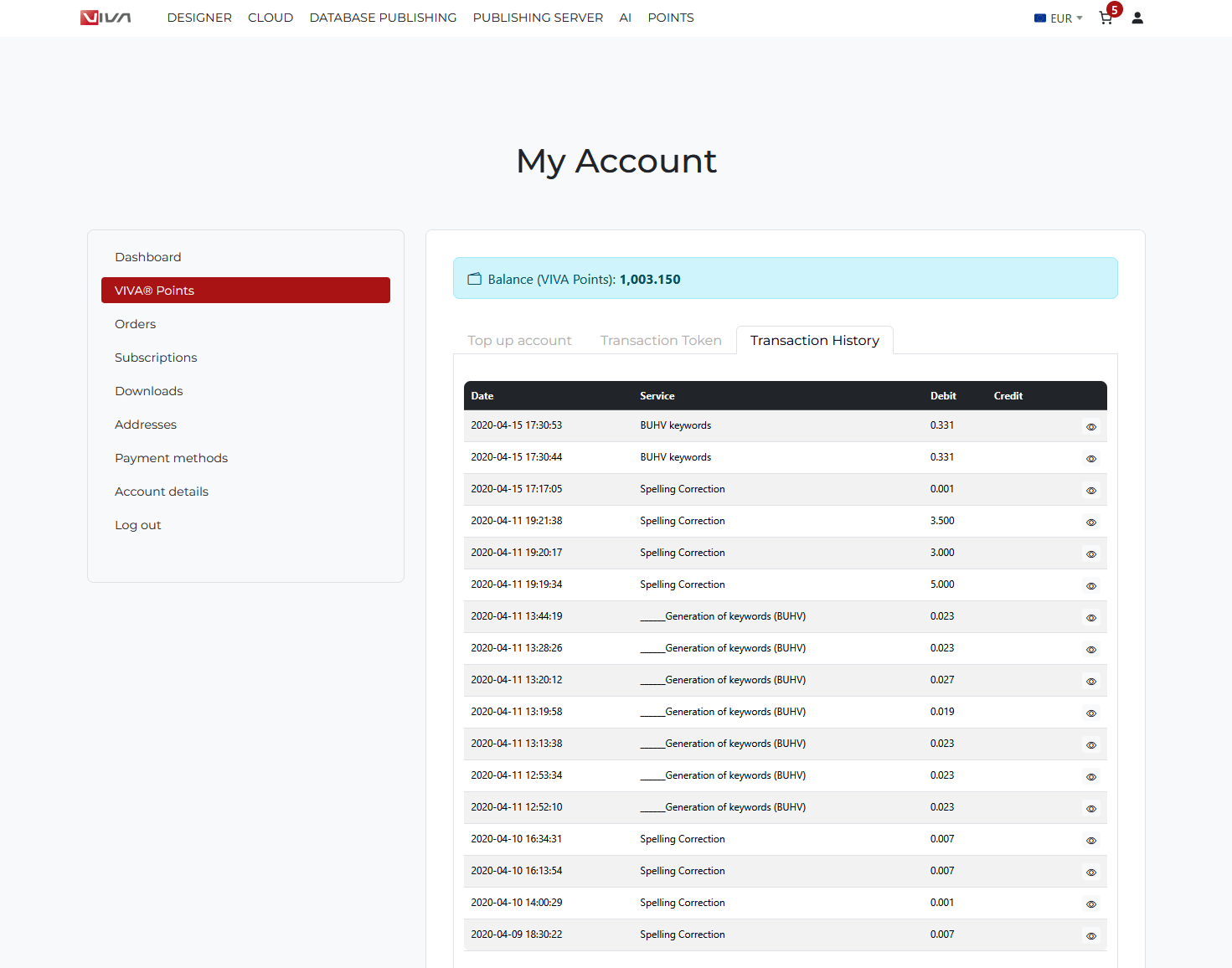
Cost Management
Cost overview
In some dialogs (e.g. translation), the estimated costs for this option are displayed. This means you have full cost control.
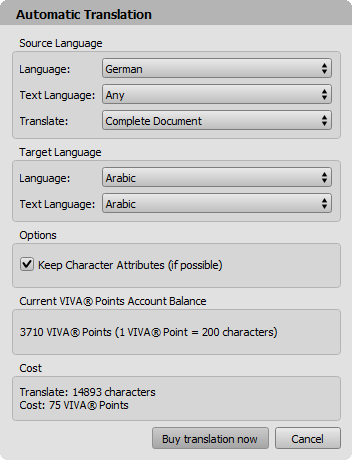
With this option, the program displays the cost of 75 VIVA points and the conversion rate (1 VIVA point = 200 characters).
Cost Management in your company
If you want to use VIVA points in a company, it is advisable to control access and use of the points in a targeted manner. In principle, you can pass on the central license code to all employees – however, it should be noted that the costs are difficult to calculate in this case, as all users have unlimited access to point-based functions.
This is especially true if you want to involve external service providers, agencies or project partners, who you also give access to VIVA points.
To optimize cost control and user management, the VIVA Shop provides you with so-called Transaction Tokens. These work in a similar way to sub-accounts in a banking system: they allow you to divide up the main balance and define individual usage limits.
An example: You have a total quota of 1,000 VIVA points, but only want to make 50 points available to an employee or service provider. Instead of passing on the central license code, you simply generate an individual transaction token that is limited to 50 VIVA points, for example – optionally also limited in time (e.g. to one week or one month).
This ensures that your credit is only accessed in a controlled manner and that there is no unforeseeable consumption of points by third parties.
Transaction Tokens
Create/manage Transaction Tokens
Transaction Tokens are used to control costs. You can create and manage Transaction Tokens in the VIVA Shop as you wish.
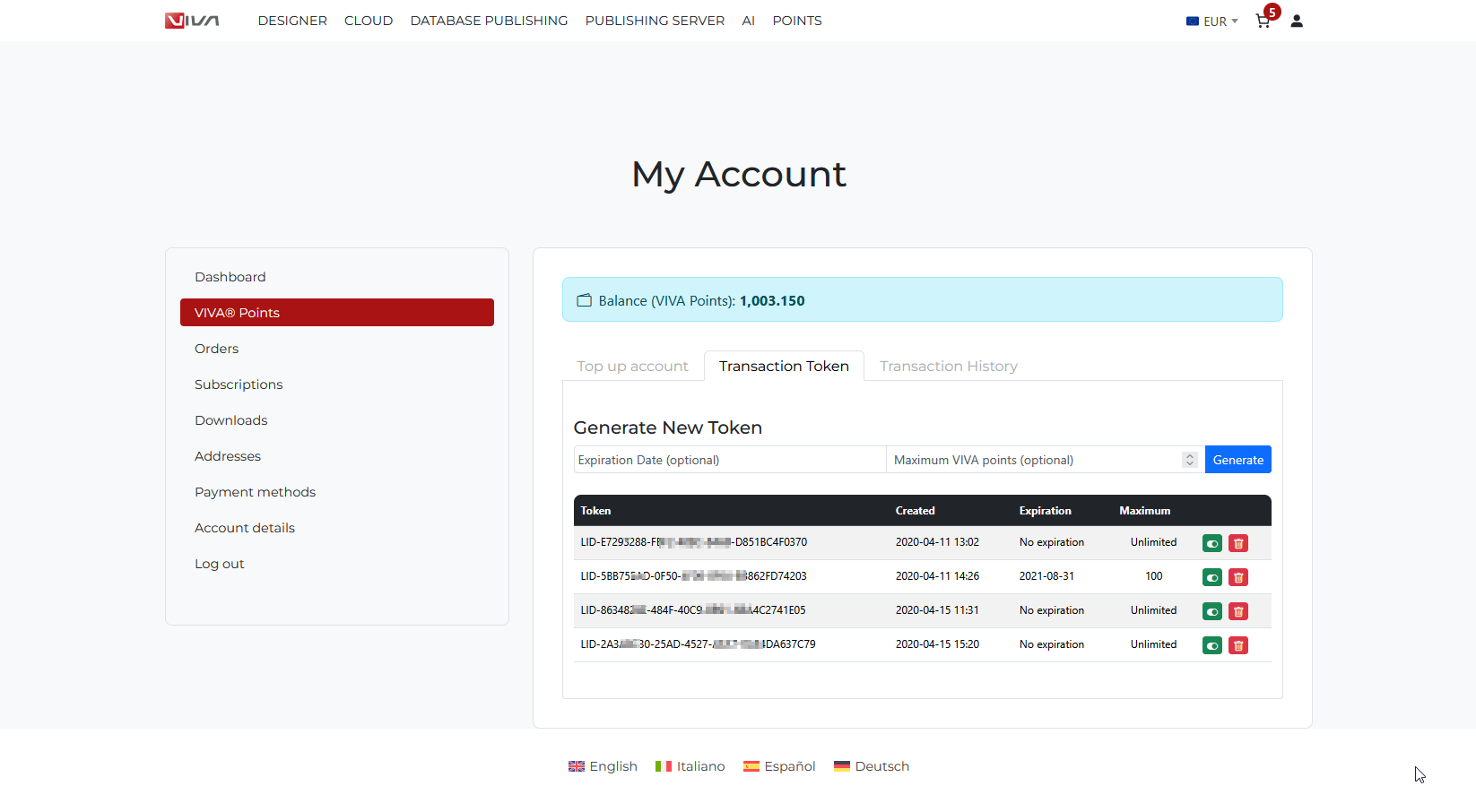
The illustration shows four Transaction Tokens, their creation date, expiration date and activation status. The tokens have been made unrecognizable for security reasons.
-
- Alternatively, log in to the store with your access data.
- Choose My Account.
- Choose VIVA Points.
- Choose Transaction Tokens.
- Optionally, enter an Expiration Date for the token.
- Optionally, enter the Maximum number of VIVA Points for the token.
Choose Generate Token. - Click on the green icon to deactivate the token or on the gray icon to activate the token.
- Click on the icon with the trash can to delete the token.
- Deleted or deactivated transaction tokens block the function for the user.
Entering the Transaction Token
Input in VIVA programs
-
- Choose “Help > Billing (VIVA Points)”.
- Copy the license code from the e-mail into the Transaction Token entry field and follow the instructions.
Input in Adobe programs
-
- Choose “Settings” in the VIVA AI palette.
- Copy the license code from the e-mail into the input field and follow the instructions.
Input in Microsoft programs
-
- Choose “Settings” in the VIVA AI palette.
- Copy the license code from the e-mail into the entry field and follow the instructions.