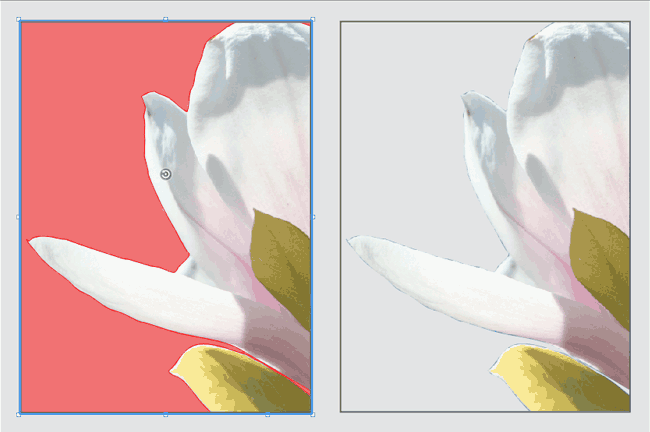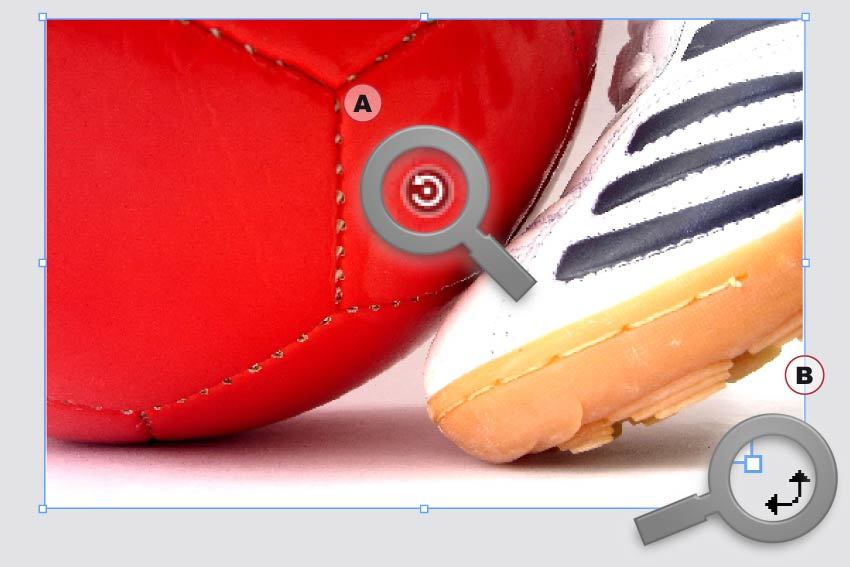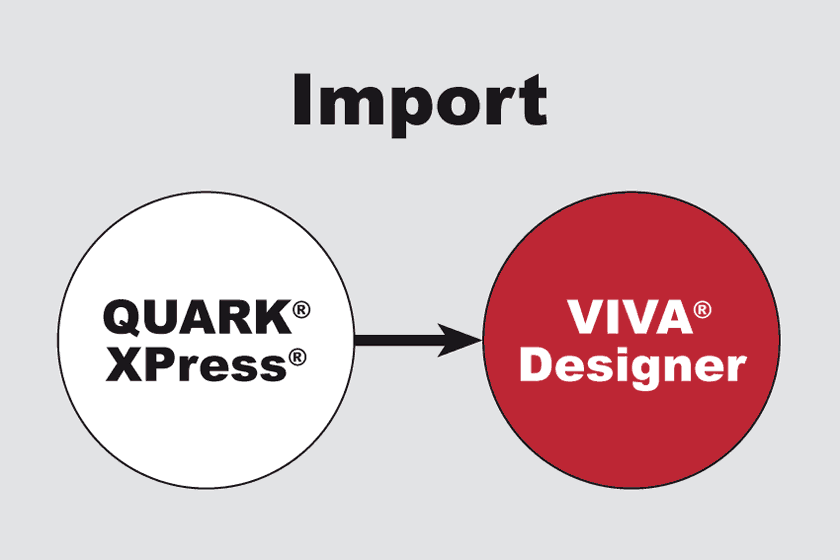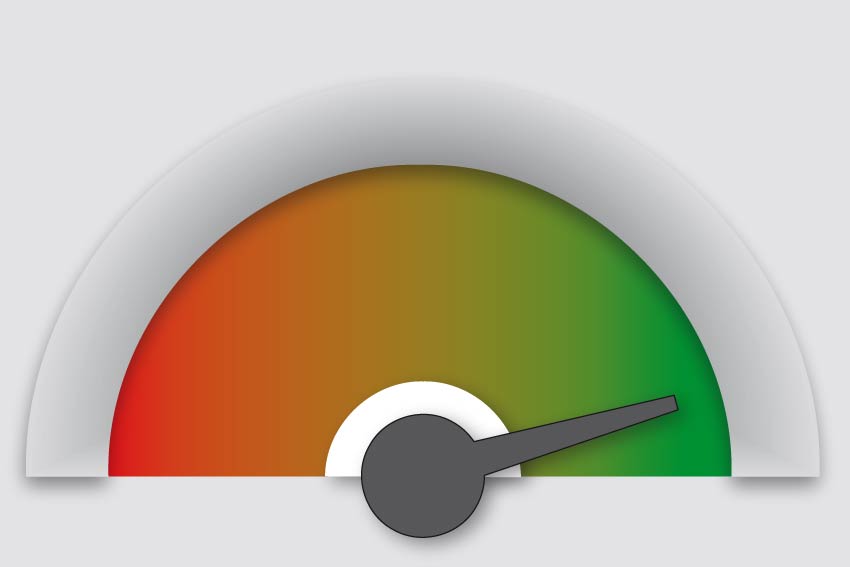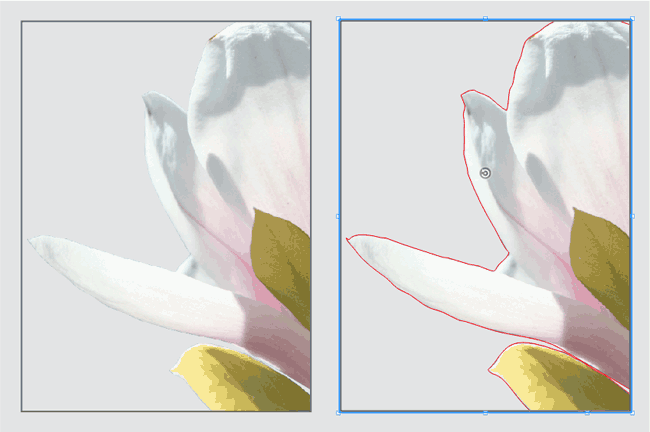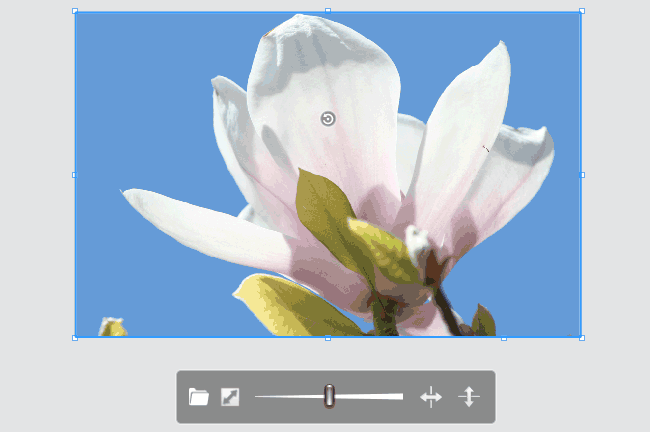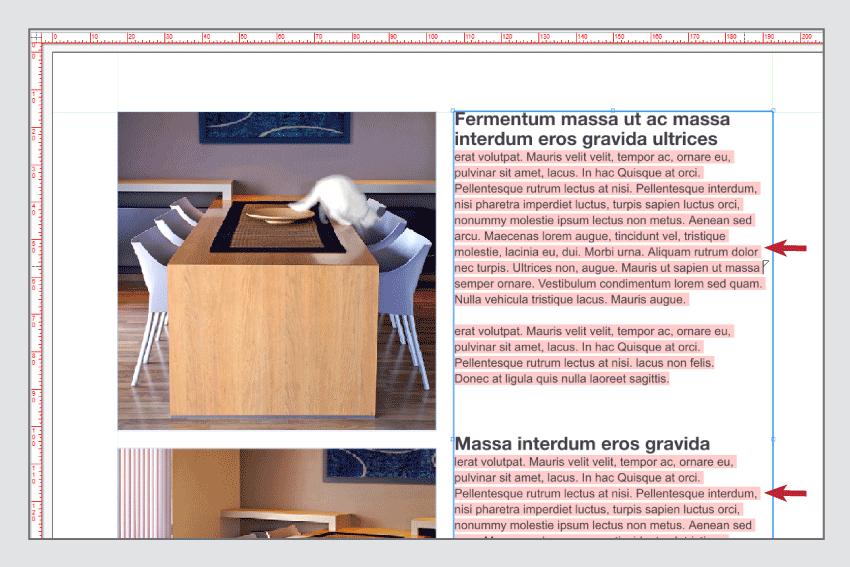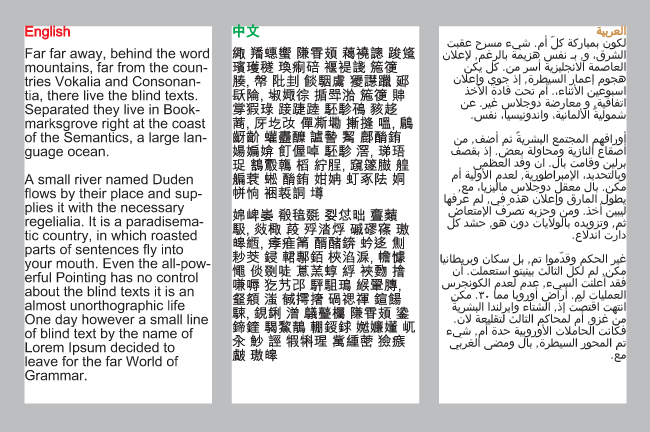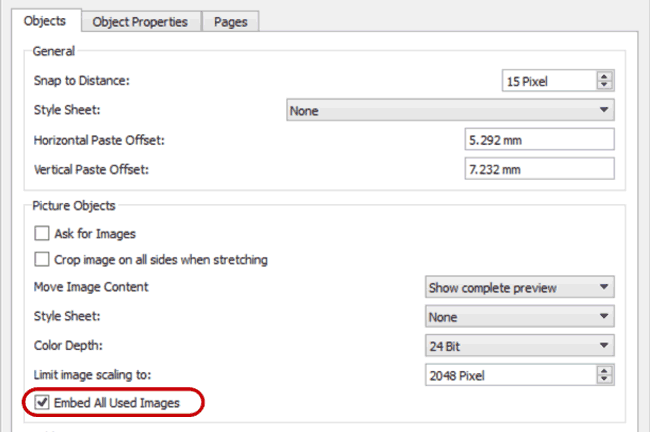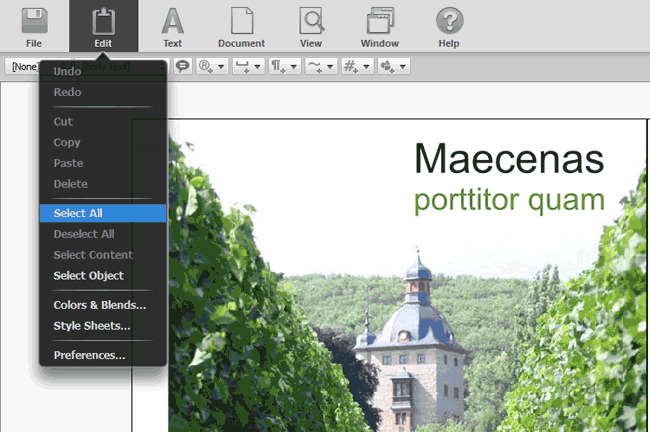Normally the borders of an image can only be displayed transparent if an Alpha channel or a clipping path exists. VivaDesigner 8 can display images with white or uni-colored borders as transparent automatically (clipping), so that you often save yourself this time-consuming work.
Fast Object/Image Rotation
With the new Rotation tool, image content (A) and objects (B) can be rotated in seconds without changing tools.
Quark XPress Conversion
With the introduction of VivaDesigner 8, we offer the optional service of a conversion from QuarkXPress documents in formats 4.0 to 9.0. Send us your QuarkXPress documents to check the quality of the conversion. Depending on the program edition a certain amount of documents are converted free of charge, for additional documents we raise a minimal administration fee.
Faster than ever
VivaDesigner has been made considerably faster in many functional areas. The opening of documents has been accelerated threefold, and text entry by ten to a hundredfold.
Clipping (Visualize)
You have often asked yourself why an image is not transparent or why an incorrect crop is displayed? To find the answer you must normally open the image in an image editing program. VivaDesigner visualises optionally the clipping path and the Alpha channel.
Fast Image Scaling & Fitting
With the new selection point, picture objects can be scaled without using any additional shortcuts. With a simple click on the Fit symbol, image objects are proportionally filled automatically so that no white space appears.
Visualize Missing Fonts
Until now, missing fonts were displayed on opening the document, in the Font Usage and in the Module palette. In Version 8, missing fonts are now displayed visually in the layout with a pink background.
Multilingual Placeholder Text
You can fill text objects with language specific placeholder text to obtain a complete impression of the layout. You can edit the placeholder text yourself for all 30 languages.
Image Embedding
As default, VivaDesigner only saves a preview of the images used in the document. With the option “Embed all Used Images”, the high-res data of all the images used is also saved in the document.
Alternative (Web) Interface
The new neutral interface design was developed for editing documents in the Web , but can also be used on the desktop. Its basis is that users don’t want to see any design of a desktop program in the browser. With the new platform neutral design, a seamless integration of VivaDesigner in a Web application is even optically possible.