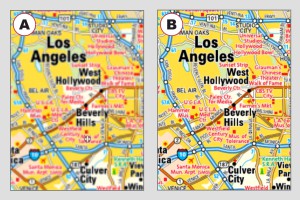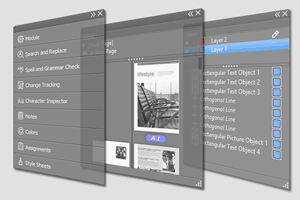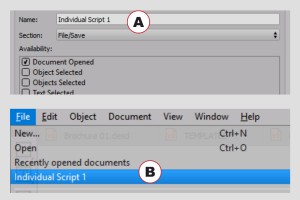Layout programs normally display a preview of the imported image in 72 DPI. When using vector images (illustrations) and/or you zoom in, you won´t see to many details (ie. small font sizes). In the new version you can define the quality of the preview by default in the preferences or for every individual image.
Change Tracking
With change tracking you can establish who has made which changes in a document. The program creates a report with the exact time and which text was inserted, deleted or newly formatted by whom. Change tracking is therefore suited for users who work in a team, or for users who only want to create a report protocol of their work.
New layer functions
Duplicate layers with optional content takeover and automatic application of a language. In translation, for example, this option saves you the deletion of content in one language variation as well as the assignment of the new target language for every single text object in the document. Furthermore, in combination with the “Team Publishing” module, all objects on a layer may be applied to an assignment with a single keystroke.
13: Intelligent Image Replacement (9.5)
With the intelligent image replacement you keep the ratio/crop of the image, even if you replace the same image with a different resolution.
PDF 2.0, PDF/X-4 & PDF/X-5
Previous versions support PDF formats up to PDF 1.6 and PDF/X-3. With Version 9 you can also create documents in the formats PDF 1.7 and PDF 2.0. Furthermore, Version 9 supports the PDF/X-4, PDF/X-4p and even the PDF/X-5g and PDF/X-5pg formats. The user interface for the creation of PDF/X files has been improved from the bottom up, so that even beginners should be able to create correct PDF/X documents. Version 9 also supports PDF layers.
Novel driving options for views and layers
You can not only split your document view but also synchronise navigation between the window splittings. Furthermore, for every window splitting you can define the layer display separately. For a document with several language levels, you can for example display the English text in one view and the German text in the other in parallel (layers).
14: Enhanced InDesign Support (9.5)
The InDesign import and export has been enhanced. In most cases you just open the IDML and there is no need for any changes in the options. if you are not sure what these options mean, you don´t need to read the manual. Just move the mouse over the option to get a tool tip help.
01: Improved User Interface
The user interface has been completely overhauled: Palettes can now not only be stacked but also minimised, opened and combined in new groups. The palettes are displayed in the same way on all platforms and, with just a few exceptions (Mac OS), provide the same functionality. An additional new feature is the “Quick Access” bar palette with the most important attributes. The new user interface is a great advantage, particularly for Mac users.
13: High resolution monitors (UHD, 4K, 5 K)
Display documents perfectly on ultra-high resolution monitors with 4000 or 5000 pixels on all operating systems (Windows & Linux now, Mac OS). All control elements and icons adapt to the monitor resolution and are always displayed as crisp/sharp. Furthermore, as from Version 9 the view command “Original Size” (100%) corresponds to the real page size, irrelevant of the resolution of the monitor.

Technical Note:
In order to support low and high resolution screens at the same time, the way the VivaDesigner works has changed. In older versions images were displayed for symbols/icons in the program. Starting with version 9, the symbols/icons are generated dynamically based on the screen resolution when starting the program. This technique allows for optimal display of symbols/icons on the screen, regardless of the screen resolution.
If you have multiple screens, they should have the same or at least similar resolution, because at the start-up, the program decides on a resolution. This is usually the start-up screen. If you have multiple screens with different resolutions, you should place the control elementss such as palettes and tools on the start-up screen.

Das ist ein Quote

09: Scripts in menus (9.5)
With the new script function you can reach for comfort and security in VivaDesigner. For the first time scripts can be started via the script palette, bit also via the program menu. More that 20 predefined areas give you the freedom to place your scripts in the progam menu whereever you want them.