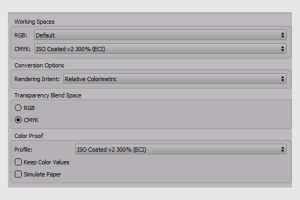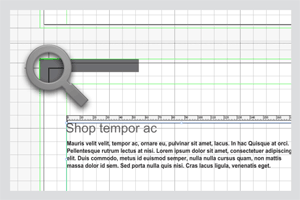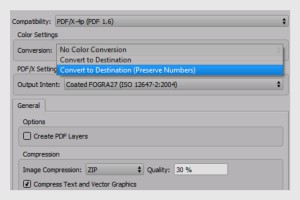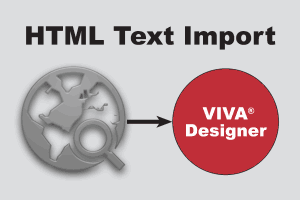Up to now, groups could be scaled using the dialog. With Version 9, not only groups but also all selected objects without any grouping can be scaled interactively, both freely and proportionally (A). A new sizing handle (B) helps you with interactive proportional scaling. Use an additional key or this new sizing handle to scale not only the object shape but also content such as images or text.
Color Management (9.5)
The color management function has been extended considerably. With the new rendering methods you can define how colors are interpreted on your screen. With the new option “Color Proof” you can define a color profile for your screen.
11: New Line Options (10.0)
The options for lines have been completely redesigned. Improved line patterns and endings, as well as options for line ends, line corners and line alignments leave nothing to be desired. The new options have perfected the import of Adobe InDesign documents and the native import of PDF, Adobe Illustrator and SVG files.
11: New layout aids
VivaDesigner provides a large number of layout aids such as Guide Lines, Grid, Baseline Grid, Smart Guides and Guide Objects. As from Version 9 you will also have a Document Grid as well as a customizable bleed area.
Enhanced PDF Output (9.5)
With the new Color Space Conversion and the Color Profile Integration you can create perfect PDFs for the target color space.
12: Visualizing Locked Objects/Layers (10.0)
Use locked objects/layers and individual access rights to ensure that other users only edit the objects you have shared. However, the user must first recognize which objects are editable. The new option for visualizing locked objects/layers that can be displayed transparently is a great help. This display has no effect on printing and is only shown on the screen.
New and improved guides
Working with Smart Guides has been drastically improved. The option now also addresses normal guides/guide objects as well as the new bleed option that can be defined in the document settings.
12: Enhanced Print (9.5)
The output on normal (laser/inkjet) printers was enhanced again and from now on you don´t need any additional software.
20: Images (10.0)
Editing Images
Convert images to other image formats and color spaces directly in VivaDesigner without additional image editing, or add other color profiles to existing images. Use these settings to create new images or replace images that have already been placed. Optimize images with automatic cropping or normalize their resolution.
Canto Cumulus DAM / SixOMC DAM
Use the optional add-on module to connect directly from VivaDesigner to Canto Cumulus or SixOMC. Search for images in Canto Cumulus or SixOMC directly in VivaDesigner and place images directly in the layout.
Canto Cumulus DAM
Use the optional add-on module to connect directly to Canto Cumulus from within VivaDesigner. Search for images in Canto Cumulus directly in VivaDesigner and place images directly in the layout.
SixOMC DAM
Use the optional add-on module to connect directly from VivaDesigner to SixOMC. Search directly in VivaDesigner for images in SixOMC and place images directly in the layout.
BMP-, WMF-, EMF-Import
Import images in BMP, WMF, and EMF formats. The support of these image formats, which should not be used in the publishing area, have been implemented as a matter of priority to ensure greater compatibility when importing documents from other programs.
12: New HTML text import
With the new HTML import you can import HTML text perfectly with all its attributes. The tags or class definitions used in HTML are automatically mapped to existing style sheets in the document. In this way you can create text in any browser application and display it in VivaDesigner in different styles, always with typographic perfection. This all works fully automatically without any programming, complicated tables of manual editing. This option is particularly suited for working with CMS or publishing systems and VIVA publishing servers.