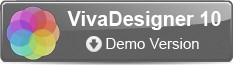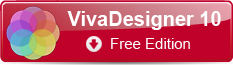What is the VIVA HelpDesk Ticket System?
The VIVA HelpDesk Ticket System is a database in which all customer requests and our answers are stored. It helps to ease communication and in particular offers the following benefits:
-
- With the Email confirmation you can be sure that your request has been received and is being dealt with.
- All questions, answers, commentaries and data on a specific subject are clearly associated. With Emails you have to take the trouble to look for and collate this information.
- You can see immediately in the overview which requests have been completed and which are still open.
- You receive a status report for your request.
- You have a permanent overview of the status and progress of your request.
- All requests and answers in the VIVA HelpDesk Ticket System may be viewed and edited in the browser.
- All requests are archived and may be viewed again at any time.
How does the ticket system work?
To use the VIVA HelpDesk Ticket System you need a user account. The first time you send a request using the web form on the viva website, a user account will be created automatically and a ticket will be created for your request.
You will receive a separate Email in which you will be asked to confirm the account. If you have not received an Email, please check your spam folder and tell your Email program that mails from this sender are not spam. If you don’t do this, all further Emails will also land in your spam folder. Please make usre there are no typing errors when you enter your Email address.
How do I confirm my account and how do I log in?
Click the link in the Email to confirm the account. Your web browser will open and you can enter further account details. Please enter your full name and a password of your choice and confirm your entries.
Your account is now set up and you are in the VIVA HelpDesk portal, where you can see the current status of your request under the menu item “Request” at the top on the right.
The ticket system user interface may be switched to your language. If your language is not available, the user interface will be displayed in English.
How do I edit my requests?
With one click on “My requests” you come to your request. If you already have several requests, these will be listed.
You can extend your request with additional commentaries or answer the answers provided by VIVA at any time.
How do I create new requests?
You can continue to make requests using the web fom on the VIVA website.
Alternatively, as a registered user with an account you can send an Email directly to helpdesk@viva.de. If you don’t have an account in the VIVA HelpDesk Ticket System or the account has not yet been confirmed, this message will not go through!
How do I answer messages?
The VIVA HelpDesk Ticket System will continue to send Emails to your address. Thus you don’t need to check constantly in the VIVA HelpDesk Ticket System to see if the status of your request has changed.
You can answer all these messages either in the VIVA HelpDesk Ticket System, or you can answer the Email directly. Your answer by Email will then be attached to the ticket fully automatically. However, you mustn’t change the Email subject with the ticket ID.
How can I send attachments?
Sometimes it’s necessary to add an attachment to a request. As a registered user with an account you can add an attachment to an Email that you send to helpdesk@viva.de as an answer. Alternatively, you can also upload an attachment to the VIVA HelpDesk Ticket System and assign it to the ticket.
When is a request completed?
If VIVA changes the status of the request to “Done”, the request is deemed to be completed. In this case you will receive an appropriate message by Email. you may reply to this Email in the usual way. However, if after several weeks we hear nothing further from you, the request is closed permanently.