Whether you use VivaCloud as an editorial system, for form-based design, for asset or document analysis, or just for file management. Whether you have one user or thousands of users and organizations: With its extensive data, user and role management features, VivaCloud can handle almost any task. You can also edit Word processing documents, spreadsheets, presentations, and PDFs directly within the platform.
Edit Layouts
Create or edit layout documents created with VivaDesigner or InDesign programs directly in the browser.
Use all the functions of a professional layout program or restrict editing via user roles so that even non-professionals can achieve perfect results. Use VivaCloud for proofreading workflows or as an editorial system for magazines, journals, church newspapers or school newspapers. Work with multiple users in a team and combine multiple documents into one issue with the “Collection” option.
See our instructions for creating templates.
Work online and/or offline
Edit layout documents from VivaCloud online in the browser or alternatively offline with VivaDesigner Desktop Edition. Specify whether VivaCloud documents can be opened and saved locally or only in VivaCloud. The editing rights of the respective user role also apply to documents edited offline with Desktop Edition.
Create Web-to-print forms
Create perfect web-to-print forms directly from VivaDesigner or InDesign for editing in the browser in just a few minutes without an additional program or plug-in. Alternatively, use the Database Publishing program to create complex and highly dynamic layouts.
External users
Analogous to FileSharing, you can make layout documents available for editing to external, anonymous users via a “layout link” (URL) and forms via a “form link”. Example: A party would like to give all party members the opportunity to create their own event posters or business cards. Most members would like to use this service, but do not want to register for it on a new platform.
Edit word processing documents
Create and edit text documents in VivaCloud without installing additional software – ideal for writing professional reports, correspondence, or structured documentation.
Comment and review
Use built-in commenting tools to provide feedback or insert notes. The track changes feature allows you to review and accept or reject edits. With version control, you can view or restore previous versions of a document at any time.
Powerful formatting tools
The editor offers a full range of text formatting and layout features. Customize fonts, paragraph settings, and page structures. Add images, tables, charts, and mathematical formulas to make your content both informative and visually appealing.
High compatibility with Microsoft Word
The word processor supports popular formats such as DOCX, ODT, RTF, and TXT, ensuring reliable editing and export. Documents can be shared and downloaded as PDF or Office files, allowing seamless collaboration with external partners.
Edit spreadsheet documents
Create and edit Excel-compatible spreadsheets directly in VivaCloud – perfect for calculations, financial reports, or structured data analysis.
Advanced calculation tools
Use over 400 built-in functions ranging from basic arithmetic to complex financial formulas. Autocomplete and syntax hints help with formula input. Macros allow for automation of recurring tasks, improving efficiency.
Data visualization and analysis
Present your data with charts, pivot tables, and conditional formatting. Advanced filtering, sorting, and layout features make it easy to manage large datasets. Individual filter settings ensure clarity without affecting others’ views.
Compatible with Microsoft Excel
The module supports formats such as XLSX, ODS, and CSV. Excel files can be opened, edited, and exported reliably while retaining formulas, formatting, and embedded graphics.
Create and edit presentations online
Design engaging and professional presentations in VivaCloud – with no additional software required.
Flexible design options
Use master slides, pre-defined templates, text and image elements, as well as charts to visually structure your ideas. Easily integrate videos, tables, and audio files. Animations and transition effects add a dynamic touch to your slides.
Effective presentation tools
The presenter mode supports you during delivery with speaker notes and direct navigation between slides – for a smooth and confident presentation experience.
Compatible with Microsoft PowerPoint
Presentations in PPTX, PPT, and ODP formats can be opened, edited, and exported with high accuracy. Formatting and media elements are preserved, ensuring compatibility with standard Office environments.
Edit PDFs directly in the browser
Open and edit PDF documents in VivaCloud without installing separate PDF software. Make text changes, insert new content, or rearrange pages – all from within your browser.
Review and annotate
Use a wide range of annotation tools to highlight text, insert comments, or add visual markup with pen and highlighter tools. Apply digital stamps (e.g., “Draft”, “Approved”) to indicate status or progress.
Work with forms
Fill out interactive PDF forms with input fields, checkboxes, and dropdowns. Create new forms from scratch or convert existing documents into fillable forms with just a few clicks.
Convert and export
Convert PDFs to editable Office formats such as DOCX, or export any document as PDF for archiving. Layouts, formatting, and fonts are retained – ensuring a smooth and lossless workflow between formats.
The integrated survey feature in VivaCloud allows you to create targeted, multilingual surveys for employees, project teams, or external users – directly within the platform.
Key Features:
Multilingual Support
Create surveys in any number of languages. Users only see surveys available in their selected language – ensuring clear and targeted communication.
Flexible Answer Options
Define whether single or multiple answers are allowed for each survey – ideal for collecting opinions, evaluations, or prioritizations.
Optional Result Display
Decide whether users can see the survey results after submitting their answers – similar to popular chat-based polls.
Versatile Use Cases
Use surveys to evaluate working conditions, gather project feedback, assess system satisfaction, or support change management initiatives.
Typical Use Cases:
System Satisfaction
Collect structured feedback on the VivaCloud platform itself – including usability, features, support, and suggestions for improvement.
Project & Team Feedback
Gather feedback on project outcomes, team collaboration, and the availability of necessary resources and support.
Working Conditions & Flexibility
Assess employee satisfaction with work schedules, or overtime workload.
Change Management
Measure acceptance of changes and improvements, clarity of communication, and the need for additional support.
Learning & Development
Evaluate training programs for VIVA products, identify skill gaps, and support individual career development goals.
User types
VivaCloud distinguishes between “registered users” and “anonymous users” for administration purposes, and between “named users” and “concurrent users” for licensing purposes.
Anonymous users (user administration)
Anonymous users who have NOT registered with VivaCloud by name and can only use VivaCloud functions via shared URLs/links. These can be links for uploads, downloads, or links to documents and forms. This option is useful for organizations with a large number of users where registration by name is not required or desired.
Example: Imagine a party wants to give all party members the possibility to create their own posters or business cards with a form on a website. Most members would like to use this service, but do not want to register on a new platform to do so.
Registered users (user management)
Registered users who have registered with VivaCloud by name and can only use VivaCloud via the login. Of course, these users can also use VivaCloud without logging in as anonymous users via VivaCloud via shared URLs/links. This option is useful if you want to ensure that only authorized users with defined rights have access to VivaCloud.
Named users (license model)
Named users who have registered with VivaCloud by name and can only use VivaCloud via the login. They have the right to log in at any time. This option is useful if every user in the organization needs access to VivaCloud at any time. This license type is particularly suitable for organizations with small teams.
Concurrent users (license model)
Concurrent users include both anonymous and registered users who are actively working in VivaCloud at the same time. Use is only possible as long as the specified quota of concurrent users has not been exhausted. This license type is particularly suitable for organizations with many users, but where only some of them work online at the same time – for example, in decentralized teams, shift work, or project-based collaboration.
Mix of named and concurrent users
Depending on the license agreement, named and concurrent users can be combined within a user group. This option is useful if certain users — such as administrators or group managers — need access to VivaCloud at all times, while other users are only allowed access within the quota of concurrent users. This ensures flexible and cost-efficient use.
User access
Depending on the system configuration, a user can become a member of VivaCloud either exclusively via invitations (default) or self-registration. Optionally, users can invite other users without administrator rights, but only to the same user role and home directory.
Users who can register themselves must be confirmed by a group manager and assigned to a role by default. Alternatively, you can filter users by specific criteria. For example, only users who provide a company mail address can register. These are then automatically assigned to a role and confirmed.
Optionally, you can also invite many users automatically by importing a list. The user can log in both on the viva.cloud website and directly on your website. To do this, you just need to add a line in your HTML code. Anonymous users can optionally be asked to enter their name and a password for identification when accessing the website.
Roles
VivaCloud has a role-based rights management. Users are assigned to a role. This role contains all information about which functional rights and accesses to files and folders a user has within VivaCloud. Optionally, it can be defined which rights are available to him when editing VivaDesigner documents.
VivaCloud is multi-tenant, which means that you can manage the data of multiple organizations (companies, associations, schools, etc.) within VivaCloud.
For this purpose, VivaCloud provides the “Group” and “Home Directory” option:
Groups
One client usually corresponds to one group. The “Group” option (default) creates a separate group for each organization. The groups are physically separated from each other, like two different hard disks.
Home directories
With the “Home directory” option, all organizations are located in one group, like on a hard disk with different folders. For this purpose, a separate folder is created for each organization and sub-organization, which in turn can have any number of sub-folders. Each user is assigned to a folder that corresponds to his “home directory”. The user only has access to this “home directory” and its subfolders. With this technique, thousands of organizations and users can be managed within a group. Each organization sees only its own data, but can access common folders available to all organizations and users (e.g. templates, documentation, images, fonts, etc.).
A user can be a member of different groups (mandates) at the same time and have different roles there. Furthermore, he can switch between different groups (mandates) at the push of a button without logging in again.
Files
In VivaCloud you can store any files, such as layout and office documents, images and graphics, fonts, presentations, PDFs, calculations, videos, ZIP files or even programs, i.e. all types of files that you can also store on your computer.
Folder
The folder structure lets you manage files just as you do on your PC, except that you can specify who can see what data through a simple rights system. Users who can see this data are far from having the right to download, copy or delete it. This also applies to folders.
Private areas
Regardless of your company’s rights system and data, the VivaCloud also has an optional private section where you can store data just as you would on your computer’s home directory.
File sharing
A URL (link) allows you to share files with external users who are not members of the VivaCloud. You can create download links for individual files or entire folders, for example, to share images with others. You can also create upload links to give your customers or suppliers the opportunity to send you large amounts of data. All links can optionally be limited in time and protected with a password. This provides a number of workflows for external users who want to avoid having to log in to VivaCloud.
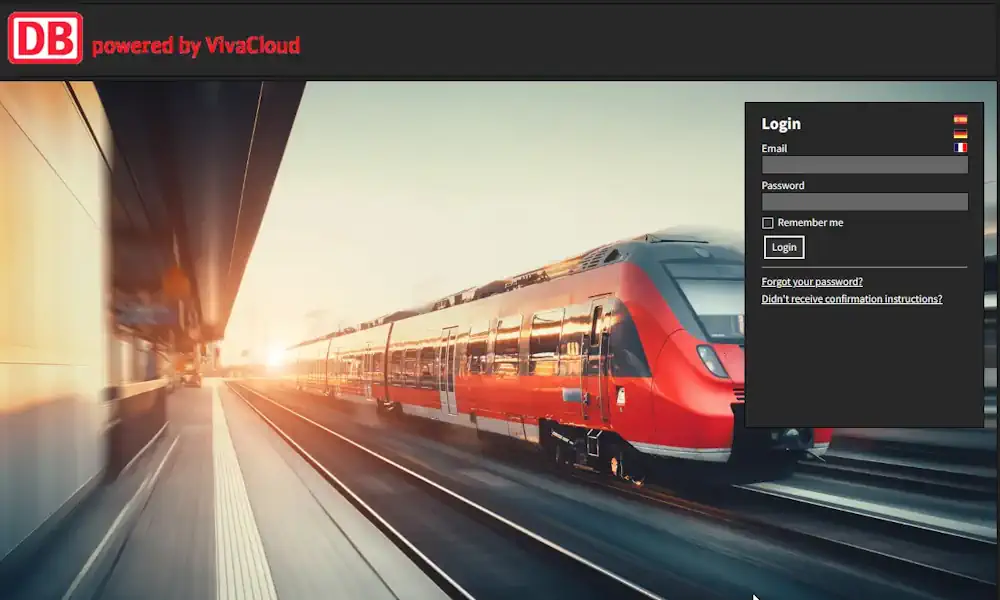
Multi-language
The VivaCloud user interface is available in multiple languages, which can be switched at the touch of a button. Additional languages can be added if needed. The user language is automatically selected based on the browser language or the user’s language settings after login.
Design/startup screen
The design of VivaCloud can be optionally customized with a custom home screen and URL (viva.cloud/your-name). In addition, you can place your logo in the title bar.
Views
Choose between different views and backgrounds to display files in list or preview mode. Define individual backgrounds for download and upload link.

Tasks
You can assign tasks to single or multiple users, which are either general in nature or bound to a document. Tasks can have a priority and a delivery date. With the help of automatically sent mails, users are reminded to complete the task before the delivery date expires.
Status
You can define any statuses and specify exactly which role can set or revoke which status for a file or folder. This way you can ensure that a user who has set the status “Done” or “Ready to print” cannot indiscriminately take it back because, for example, decisive actions are linked to it.
Events and actions
With the help of events you can trigger individual actions. For example, an event can represent a change of status or a file upload. A subsequent action can represent, for example, a message to a user and/or moving files to another folder.
VIVA Newsletter