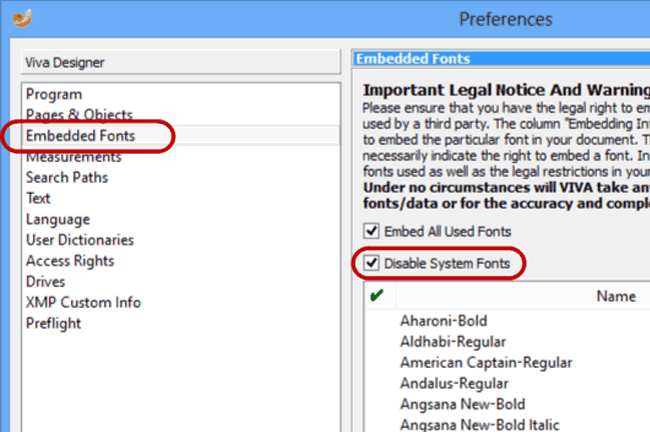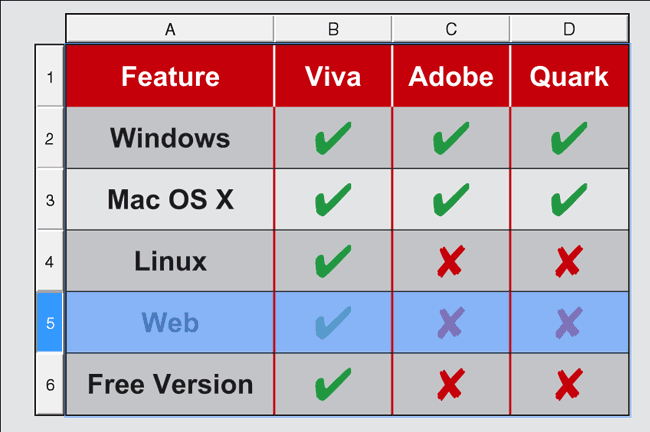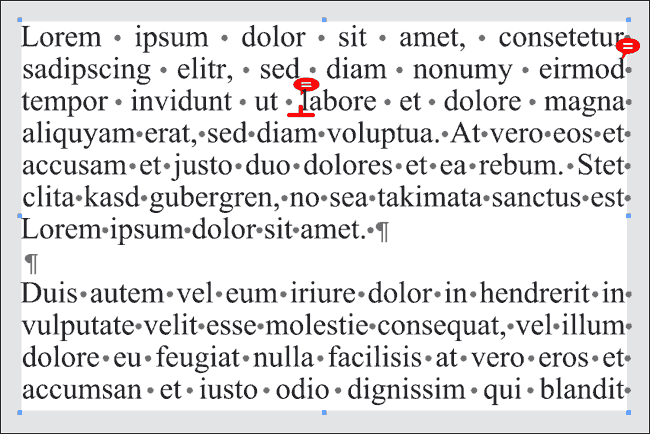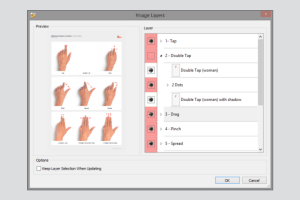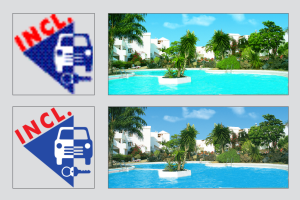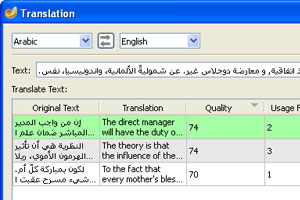 You can translate a marked text automatically and import the translation into VivaDesigner.
You can translate a marked text automatically and import the translation into VivaDesigner.
Extended Image Search
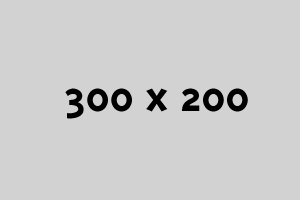 Updating missing images can be very time-consuming if these images are to be found in different folders. With the extended image search, you define just ONE search path, which finds all missing images and updates them automatically.
Updating missing images can be very time-consuming if these images are to be found in different folders. With the extended image search, you define just ONE search path, which finds all missing images and updates them automatically.
Deactivate System Fonts
VivaDesigner enables fonts to be embedded in the document. In VivaDesigner 8, all the system fonts can also be deactivated. In this way you can ensure that the user can only use the fonts that are embedded in the document.
Table Style Sheets
With style sheets for tables, you can define the graphic appearance of a table as well as single columns, rows, cells and separator lines with a keystroke. At the same time you can define header and footer rows as well as alternating rows and columns. Table cells can contain text, images, graphic objects or additional tables.
Notes
With notes you can store non-printable information and tips for other users in text and objects. As with change tracking, this option is suited for users who work in a team, or for users who only want to create a report protocol of their work.
Line Numbering
With the Line Counter you activate a non-printable numbering of the text lines for a better text control. The color, font, size and position (left or right) can be determined, as well as the range (e.g. leave every second line blank) and the restart (text column, new chapter, etc)
New PSD & PSB import
Import images in the native PSD format or, for very large images, in PSB format, and use the image layers option to switch individual components on and off.
Layouts with more than 2GB
The limitation of the layout file size to 2 Gigabyte has been removed. This is particularly relevant to the embedding of large amounts of data for images, as you will find in a photo book application.
Native InDesign INDD Import (10.0)
The import of InDesign documents has been significantly improved and adapted to the new functions (new image formats, new path options, etc.). The highlight: We decoded the native InDesign format (.indd). Now you can import not only IDML, but also native InDesign documents in INDD format. This works even if you don’t have an InDesign document.
Furthermore: In the Web Edition you can even drag and drop InDesign documents onto the browser window and open them!
Improved EPS Handling
Working with EPS files has been significantly improved: With the new PostScript Renderer technology, VivaDesigner creates a crisp preview of vector EPS images on all platforms. If the use of embedded previews is deactivated in the Preferences, the sharpness and color rendering of EPS Bitmap images also is frequently improved. With this new technology, EPS images can also be used in a PDF workflow.