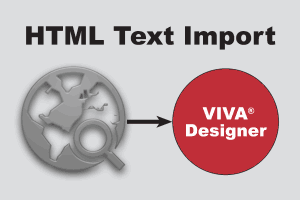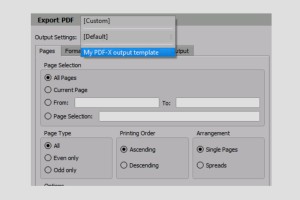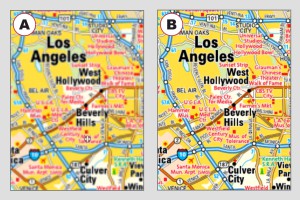Working with Smart Guides has been drastically improved. The option now also addresses normal guides/guide objects as well as the new bleed option that can be defined in the document settings.
12: Enhanced Print (9.5)
The output on normal (laser/inkjet) printers was enhanced again and from now on you don´t need any additional software.
20: Images (10.0)
Editing Images
Convert images to other image formats and color spaces directly in VivaDesigner without additional image editing, or add other color profiles to existing images. Use these settings to create new images or replace images that have already been placed. Optimize images with automatic cropping or normalize their resolution.
Canto Cumulus DAM / SixOMC DAM
Use the optional add-on module to connect directly from VivaDesigner to Canto Cumulus or SixOMC. Search for images in Canto Cumulus or SixOMC directly in VivaDesigner and place images directly in the layout.
Canto Cumulus DAM
Use the optional add-on module to connect directly to Canto Cumulus from within VivaDesigner. Search for images in Canto Cumulus directly in VivaDesigner and place images directly in the layout.
SixOMC DAM
Use the optional add-on module to connect directly from VivaDesigner to SixOMC. Search directly in VivaDesigner for images in SixOMC and place images directly in the layout.
BMP-, WMF-, EMF-Import
Import images in BMP, WMF, and EMF formats. The support of these image formats, which should not be used in the publishing area, have been implemented as a matter of priority to ensure greater compatibility when importing documents from other programs.
12: New HTML text import
With the new HTML import you can import HTML text perfectly with all its attributes. The tags or class definitions used in HTML are automatically mapped to existing style sheets in the document. In this way you can create text in any browser application and display it in VivaDesigner in different styles, always with typographic perfection. This all works fully automatically without any programming, complicated tables of manual editing. This option is particularly suited for working with CMS or publishing systems and VIVA publishing servers.
Printer Settings (9.5)
You can define printing templates which are collections of settings for the output. Saving and deleting these templates has been enhanced as well.
New Text Options (10.0)
OpenType Functions
With the OpenType functions you achieve even better typographic results. While InDesign only supports 20, VivaDesigner supports more than 140 OpenType functions.
Duden
Duden has further improved hyphenation and spelling and grammar correction. VivaDesigner includes the very latest version of Duden 2019.
New Eyedropper function
With the Eyedropper function you apply all the attributes of an object, text or an image to other objects, text or images in seconds.
Preview Quality (9.5)
Layout programs normally display a preview of the imported image in 72 DPI. When using vector images (illustrations) and/or you zoom in, you won´t see to many details (ie. small font sizes). In the new version you can define the quality of the preview by default in the preferences or for every individual image.
New layer functions
Duplicate layers with optional content takeover and automatic application of a language. In translation, for example, this option saves you the deletion of content in one language variation as well as the assignment of the new target language for every single text object in the document. Furthermore, in combination with the “Team Publishing” module, all objects on a layer may be applied to an assignment with a single keystroke.
13: Intelligent Image Replacement (9.5)
With the intelligent image replacement you keep the ratio/crop of the image, even if you replace the same image with a different resolution.