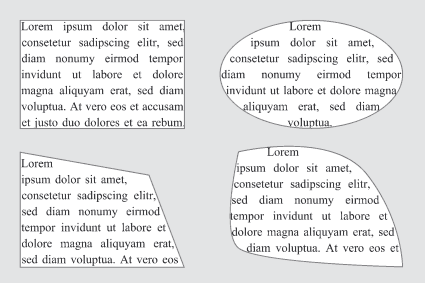Configuration requise
Configuration minimale (Windows)
|
|
|
|
|
|
|
|
|
|
|
Configuration minimale (Mac OS X)
|
|
|
|
|
|
|
|
Configuration minimale (Linux)
|
|
|
|
|
Configuration minimum général
|
|
|
|
|
|
|
|
|
|
|
|
|
|
|
|
|
Note importante: À l’heure actuelle le produit est fourni sous forme de version de l’application 32 bits. Une version 64 bits 8.0 est uniquement disponible en version serveur. Une version 64 bits pour PC de bureau est en cours de développement.
What we do
This is what we do
Separation of form and function
The separation of form and function is part of the innovative layout concept that VIVA already invented for layout programs in 1990. In this way rectangles, circles, ellipses and Bézier objects may be displayed as graphic, image or text objects. Other layout programs (e.g. QuarkXPress® or Adobe® InDesign®) have adapted this concept, so that today millions of users benefit from the concept that was originally developed by VIVA.
Newspapers
VivaImpose – Frequently Asked Questions (FAQ)
[accordion]
[accordion_item title=’What is so special about VivaImpose?’]The special feature of VivaImpose is its simplicity and speed on the one hand and the complex possibilities for automation on the other. VivaImpose® was developed for printers and users who for years have been fighting with the problems of digital imposition and the difficulties they had with existing programs. [/accordion_item]
[accordion_item title=’Where does the simplicity lie?’]The goal of the development was in one minute to be able to enter all preferences for the imposition of a document. The program should be able to recognize and display all problem cases. An unpracticed computer user should after a short training period be capable of imposing a document. All these requirements have been perfectly fulfilled by VivaImpose[/accordion_item]
[accordion_item title=’What does Viva understand by automation?’]The simpler a program is, the more complex are its internal processes. If for example the user changes to another printing machine, the program must be able to import all the marks relating to that machine into the spread without the user having to do anything.[/accordion_item]
[accordion_item title=’What kind of data can be imposed?’]Data from all programs and platforms can be imposed that are available in EPS, TIFF, JPEG or PDF format.[/accordion_item]
[accordion_item title=’How do I process PostScript files?’]PostScript files are converted to EPS files with a conversion program. This process can be fully automated so that no extra work or waiting need occur.[/accordion_item]
[accordion_item title=’How do I process PDF files?’]PDF files (up to 1.6)can also be imported and imposed directly. The press sheets are output as PDF.[/accordion_item]
[accordion_item title=’Which versions of the program are available?’]VivaImpose is available as a stand-alone program für Windows and Mac OS X. A Linux version is available on request.[/accordion_item]
[accordion_item title=’For whom is VivaImpose suited?’]VivaImpose is just as suitable for professional book publishers as for small printing companies who wish to print leaflets and brochures. Due to its format independence and flexibility, VivaImpose® is a universal tool for everyone in the printing industry.[/accordion_item]
[accordion_item title=’How is VivaImpose integrated into my workflow?’]For VivaImpose the origins of the data and where they are to be printed are irrelevant. It doesn’t matter whether you have a Dalim, Fuji or any other system for data preparation, VivaImpose® imports all files. The same goes for output on all systems (e.g. Adobe, Agfa, Fuji, Harlequin, Heidelberg, Linotype, Scitex, etc.) and RIPs that are level 2 compatible. VivaImpose can therefore be integrated into every workflow.[/accordion_item]
[accordion_item title=’Is there a Server Version?’]A server version may be offered on request.[/accordion_item]
[/accordion]
VivaPosterize – Frequently Asked Questions (FAQ)
[accordion_item title=’What is so special about VivaPosterize?’]The special feature of VivaPosterize is its simplicity and speed on the one hand and the complex possibilities for automation on the other. VivaPosterize was developed by printers and users who for years have been fighting with the problems of digital imposition/tiling and the difficulties they had with existing programs.[/accordion_item]
[accordion_item title=’Where does the simplicity lie?’]The goal of the development was in one minute to be able to enter all preferences for the tiling of a document. The program should be able to recognize and display all problem cases. An unpracticed computer user should after a short training period be capable of imposing/tiling a document. All these requirements have been perfectly fulfilled by VivaPosterize.[/accordion_item]
[accordion_item title=’What does Viva understand by automation?’]The simpler a program is, the more complex are its internal processes. If for example the user changes to another printing machine, the program must be able to import all the marks relating to that machine into the spread without the user having to do anything. This is just one example of the many automatic functions in VivaPosterize.[/accordion_item]
[accordion_item title=’What kind of data can be used?’]Data from all programs and platforms can be imposed/tiled that are available in EPS, TIFF, JPEG or PDF format (up to PDF 1.6).[/accordion_item]
[accordion_item title=’How do I process PostScript files?’]PostScript files are converted to EPS or PDF files with a conversion program.[/accordion_item]
[accordion_item title=’How do I process PDF files?’]PDF files are imported in exactly the same way as the various image formats. To output a spread or press sheet as a PDF file, all the marks (crop marks, registration marks, etc.) must be available in PDF format.[/accordion_item]
[accordion_item title=’What is the production speed in a “native”-PDF-Workflow?’]A 6 x 3 metre poster in 12 sections, with 2 sections on each press sheet, is output as a PDF in just a few seconds.[/accordion_item]
[accordion_item title=’Which versions of the program are available?’]VivaPosterize is available both forWindows and Mac OS X (Linux version available on request). [/accordion_item]
[accordion_item title=’What happens with spot colors?’]If you work with EPS files, you have full control over all the colors in the imposed/tiled document. The program displays which colors are used and whether they are process or spot colors. In the case of PDF files, these include all the color information which is interpreted by the RIP.[/accordion_item]
[accordion_item title=’For whom is VivaPosterize suited?’]VivaPosterize is suitable for large format offset, digital and screen printers and for agencies providing the tiled posters to printers as a service.[/accordion_item]
[accordion_item title=’How is VivaPosterize integrated into my workflow?’]For VivaPosterize the origins of the data and where they are to be printed are irrelevant. It doesn’t matter whether you have a Dalim, Fuji, Kodak or any other system for data preparation, VivaPosterize imports all the image files described above. The same goes for output on all systems (e.g. Adobe, Agfa, Fuji, Harlequin, Heidelberg, Linotype, Kodak, etc.) and RIPs that are level 2 compatible. VivaPosterize can therefore be integrated into every workflow[/accordion_item]
[accordion_item title=’Is there a Server Version?’]A server version may be offered on request.[/accordion_item]
[/accordion]
VivaDesigner – Frequently Asked Questions (FAQ)
[tab]
[tab_item title=”Order, Discounts, Buy & Rent”]
Questions and Answers to Orders, Discounts, Buy & Rent
[accordion]
[accordion_item title=’How can I order?’]Click HERE to order the desktop version of VivaDesigner on line. You will receive a license key to unlock the software. Licenses for the Web Edition are available on request.[/accordion_item]
[accordion_item title=’I don’t have a credit card. How can I pay?’]You can also pay for the software with the “Wire transfer – prepayment” option. When the shop asks for your data, please choose the payment option “Wire transfer – prepayment”. We will send you the required wire transfer information with your order confirmation by e-mail after your order has been received by our system. Please do not make a payment before you have received this order confirmation. This will allow us to correctly allocate your payment to your order.[/accordion_item]
[accordion_item title=’Can I pay after receipt of invoice?’]You can generally order and pay for the software with the “Wire transfer – prepayment” option. When the shop asks for your data, please choose the payment option “Wire transfer – prepayment”. We will send you the required wire transfer information with your order confirmation by e-mail after your order has been received by our system. Please do not make a payment before you have received this order confirmation. This will allow us to correctly allocate your payment to your order. IMPORTANT: The order will only be processed after receipt of payment.[/accordion_item]
[accordion_item title=’How can I get a quote?’]You can easily create a quote yourself in the order process. To do so, place the desired products in the shopping cart, proceed to checkout, enter the required data in the order form and select your preferred payment type. As usual, you can review all of the information you entered again on the confirmation page. Then, instead of completing the order using the button at the bottom of the confirmation page, click the “Save as quote only” link. We will then process the information you entered and send you an e-mail confirmation. This e-mail contains your quote details, a link to the login page of the „My Account“ area in the Customer Care Center and a PDF attachment with the non-binding quote. You can find more information HERE.[/accordion_item]
[accordion_item title=’Can I buy and/or rent the software?’]Yes, you can do both: Buy the software for a one-off price or rent it on a monthly basis. If no renting option is offered in our shop, the renting option is only available on request.[/accordion_item]
[accordion_item title=’Are there discounted versions for owners of InDesign and QuarkXPress?’]Yes, if you already possess other layout programs, you will receive a discount. Choose the type “Cross-Upgrade” (instead of “Full Version”) in the product selection. When you place your order, you just need to provide your program version and serial number.[/accordion_item]
[accordion_item title=’Are there discounted versions for private users?’]Yes, the “Personal Edition” is already a discounted full version. You can find an overview of the functions HERE.[/accordion_item]
[accordion_item title=’Are there discounted versions for schoolchildren, students and teachers?’]Yes, the “EDU Edition” is already a discounted full version. You can find an overview of the functions HERE.[/accordion_item]
[accordion_item title=’Are there classroom licenses?’]Yes, the Free Edition is available free of charge to all. If you require a chargeable license for your school class, we offer a classroom license for up to 25 workstations. To receive a quotation, please send us a message with our contact form.[/accordion_item]
[accordion_item title=’Are there discounted versions for non-profit associations and organizations?’]Yes, the “NGO/NPO Edition” is already a discounted full version. You can find an overview of the functions HERE.[/accordion_item]
[accordion_item title=’Are there discounted versions for civil servants and political parties?’]Yes, the “GOV Edition” is already a discounted full version. You can find an overview of the functions HERE.[/accordion_item]
[/accordion]
[/tab_item]
[tab_item title=”Installation & License”]
Questions and Answers to Installation and License files
[accordion]
[accordion_item title=’I have problems with the installation. Where can I get help?’]Please refer to the platform specific installation instructions contained in the program package. Alternatively you can use our contact form or contact us by phone.
Tip: If you have bought a full version, please first de-install the Free Edition. The demo version doesn’t need to be de-installed and may be unlocked to a full version with the license key.[/accordion_item]
[accordion_item title=’How is the program personalized/licensed?’]Free Edition/Demo Version
The Installers for the “Free Edition” and the “Demo Version” both contain a valid license file. You don’t need to take any action here.
Full version
The full version of the current VivaDesigner is licensed with a license key that you receive by Email with your order. In exceptional cases a license file may be supplied. The full version installer already contains a temporary license. Please replace this temporary license with the license you have purchased so that you can continue to use the complete function range on a permanent basis.[/accordion_item]
[accordion_item title=’I can’t open the license file.’]In this case please read the installation instructions in the installer package or contact VIVA.[/accordion_item]
[accordion_item title=’When do I need an additional license for a second computer?’]If you buy a licensed version of VivaDesigner, this license is valid for ONE Computer. To use the software on a second computer (e.g. a Notebook) you have several possibilities.
1. Free Edition
You can install the Free Edition of VivaDesigner on additional computers. The Free Edition has no licensing limits. However the Free Edition has no hyphenation/spell check and no PDF Export.
2. Demo (Trial) Version
If you need a full version of VivaDesigner on the second computer for just a short time, it might be a good idea to install the Demo version, which runs for a maximum of one month and after that continues to run as a Free Edition.
3. Additional license
For the Commercial and Personal Editions you can buy ONE additional license for a second computer. This additional license may be purchased with your order or afterwards. The deciding factor is that the main and additional licenses are used by the SAME user. furthermore, the version numbers must be identical. If the version number that you need for the additional license is no longer sold, you must update your main license.
4. Web Edition
The VivaDesigner Web Edition is of course also an excellent solution, particularly if you have several additional computers that are also used by different users. The VivaDesigner Web Edition can be used on a monthly rental basis or or within an hourly quota.[/accordion_item]
[/accordion]
[/tab_item]
[tab_item title=”Versions/Editions”]
Questions and Answers to Versions/Editions
[accordion]
[accordion_item title=’What are the differences between the Demo version, the Free Edition and other Editions?’]Use the free of charge “Free Edition” if you want to test VivaDesigner, or if as a service provider you want to pass documents to your customers. The functionality of this edition is limited for licensing reasons. You can however still open documents from the other desktop or Web editions, edit, save and print them. The “Free Edition” may be used for both private and commercial purposes.
You can find further information in the Editions overview.[/accordion_item]
[/accordion]
[/tab_item]
[tab_item title=”Platform/System requirements”]
Questions and Answers to Platform/System requirements
[accordion]
[accordion_item title=’Which platforms are supported?’]VivaDesigner is available for Windows, Mac OS X and Linux. Please click HERE to check the system requirements.[/accordion_item]
[accordion_item title=’Is there a 64-Bit version?’]Yes, VivaDesigner 9 is supplied as a 32-Bit and as a 64-Bit application version. When a full version is ordered, both versions will be supplied. When you download a Free Edition or a Demo version of VivaDesigner 9, only the 64-Bit version will be supplied. With all other versions (7.1, 8.0) a 32-Bit version will be supplied in all cases.[/accordion_item]
[/accordion]
[/tab_item]
[tab_item title=”Opening and Import of documents”]
Questions and Answers to Opening and Import of documents
[accordion]
[accordion_item title=’When I open a file where the text language is set to German I get the error warning that this language is not available?’]This problem may occur in the “Free Edition” for any language, as this edition does not have any dictionaries. VivaDesigner (“Personal or Commercial Edition) supports a variety of languages and dictionaries. With the German language a user may choose between different writing variations (“German, reformed, etc.). In the standard version we supply hyphenation and spelling checkers for the language “German, reformed” from DUDEN. When you start the program for the first time after the installation, it will ask you in which text language you will work as standard/default. These settings can be changed in the preferences at any time.
Choose the menu command “Edit > Preferences” (Windows/Linux) or “VivaDesigner > Preferences” (Mac). Choose the “Text” tab and set the language to “German, reformed”.
– If you change the setting while a document is open, this setting will only take effect for new text objects in this document.
– If you change the setting when NO document is open, this setting will take effect for new text objects in all new documents.
– If you want to change the setting for existing text in a document, click in a text object and choose the command “Search & Replace” or press the shortcut keys Ctrl+F (Windows/Linux) or Command+F (Mac). Choose the option “Language” from the popup menu and the language “German”. In the “Replace” section, Choose the option “Language” from the popup menu and the language “German, reformed”. Choose the option “Document” and click “Replace All”.[/accordion_item]
[accordion_item title=’When I create a new document, I see a gray surface and can’t access my document. What do I do?’]If you see a gray surface after creating a new document, the document window is probably outside the working area. This can occur if the Preferences file has been rendered defective. To resolve the problem there are two possibilities:
1. Select the menu command “Tile Windows” or “Stack Windows” in the “Window” menu. The document window should now appear. If not, please use the second option.
2. Choose the menu command “Edit > Preferences” (Windows/Linux) or “VivaDesigner > Preferences” (Mac). Click the “Reset” button at the bottom left in the dialog and confirm the notice that the program will be restarted.[/accordion_item]
[accordion_item title=’How do I import InDesign® documents?’]With the “IDML” module, you can exchange documents between VivaDesigner and the layout program “InDesign®” on the basis of the IDML format. Select the menu command “File > Open” and choose the option “InDesign Markup (*.IDML)” in the popup menu “File Type”.
You will find further information in the manual.[/accordion_item]
[accordion_item title=’How do I import Quark® documents?’]With the introduction of VivaDesigner 8, we offer the optional service of a conversion from QuarkXPress documents in formats 4.0 to 9.0. Send us your QuarkXPress documents to check the quality of the conversion. We convert up to 10 documents free of charge. For each additional document we raise a minimal administration fee.[/accordion_item]
[/accordion]
[/tab_item]
[tab_item title=”Export”]
Questions and Answers on exporting
[accordion]
[accordion_item title=’How do I export InDesign documents?’]Select the command “Save As” in the File menu and choose the option “InDesign Markup (*.IDML)” in the popup menu “File Type”.
You will find further information in the manual.[/accordion_item]
[/accordion]
[/tab_item]
[/tab]
Database Publishing with VivaNWP Designer
The most powerful Database Publishing tool on the market, developed by one manufacturer as an »all-in-one« product. Why? Because due to its ability to create complex documents fully automatically and at the same time offer a simple user interface that enables but does not require additional programming.
“VivaNWP Designer” is, in a nutshell, a programmable layout program with links to a database or data source. Thus individually created layout templates may be filled/updated automatically with database content. Based on »VivaDesigner«, VivaNWP Designer offers many additional graphic functions such as dynamic tables, graphs and charts or bar codes. The benefit: With the integrated rule structure, graphic designers or database users can achieve perfect results, without being programmers or learning a programming language. In this way it is unnecessary in most cases to use the integrated programming languages »Java Script« or »PHP«, which are praised by the professionals.
Click here for more information about general Database Publishing processes.
Click here for an overview of the features and functions of VivaNWP Designer and the VivaNWP Server
Click here for for an overview of the editions of VivaNWP Designer
VivaImpose Editions
VivaImpose is available in several editions:
Silver Edition
Use the “Silver Edition” if you have digital and offset presses in the format 50 x 70 cm.
Gold Edition
Use the “Gold Edition” if you have digital and offset presses in the format70 x 100 cm or bigger, or if you supply as a service provider to printers possessing such machines as a service provider.
Diamond Edition
Use the “Diamond Edition“ if you have offset or web presses, or if you supply as a service provider to printers possessing such machines as a service provider.
You will find a function comparison for the different editions on our Website.
VivaDesigner Desktop & Web Editions
Desktop Editions
The Desktop version of VivaDesigner is available in several free of charge and licensed editions. All licensed editions of the desktop version except the Classroom Edition are for one workstation only. Please have a look at our detailed version overview/comparison (PDF) on the right hand side.
Demo/Trial Version
We recommend the free of charge “Demo/Trial Version” if you want to TEST VivaDesigner for a limited time. The functionality of this version is almost identical to the Commercial Edition. After the trial period expires, the version can however still be used as a free of charge “Free Edition”, or you can unlock the version with a license key that you receive when you place an order.
Free Edition
Use the free of charge “Free Edition” if you want to use VivaDesigner permanently free of charge on a private or commercial basis. The program functionality is limited for licensing reasons. You can however still open documents from the other desktop or Web editions, edit, save and print them. The “Free Edition” may be used for both private and commercial purposes. Please also check the information on the demo/trial version.
You can see here in Detail which functions are possessed by the Free Edition compared to other editions,
Personal Edition
Use the licensed “Personal Edition” if you want to use the full version exclusively for private and non-commercial purposes. Non-commercial purposes are for example printed material for charitable organisations, public education institutions and all printed material for private use.
Commercial Edition
Use the licensed “Commercial Edition” if you want to use the full version for commercial purposes. Commercial purposes always occur if you want to use the software within your corporation or if it is your intention to use the software for commercial profit.
EDU Editions
EDU editions are exclusively for school pupils, students or teachers. Proof of study is required in the form of a school pass or student ID, or a certificate from the school, college or university.
Classroom Edition
The Classroom Edition is exclusively for school pupils, students or teachers in classrooms. Proof of study is required in the form of a certificate from or an order in the name of the school, college or university. Classroom licenses are issued for a specific number of workstations (max. 25), of which maximum 3 workstations may be occupied by trainers/teachers. Each workstation receives an individual serial number linked to the workstation’s Ethernet-ID (Mac-address).
Editions for NGO and NPOs
These editions are exclusively for non-governmental organizations (NGO) or non-profit organizations (NPO), which have no economic profit goals, but follow exclusively charitable, social, cultural or scientific goals. The license must be ordered in the name of the organization and proof of status should be provided. Clubs/Societies and charitable organizations must provide proof of their status. This may be a copy of a declaration by the tax office or registration with the local authority. Note: Political parties are not regarded as NGO’s or NPO’s. Political parties may order the specially priced government edition (GOV).
Editions for governmental organizations (GOV)
These editions are exclusively for all governmental organizations (GOV) including local government, tax offices, employment offices political parties, etc. The license must be ordered in the name of the governmental organization and proof of status should be provided.
Web Editions
The Web version of VivaDesigner is available in several editions. You can find a function overview for the different editions on our Website.
Basic Web Edition
Use the “Basic Web Edition” if you or your customers want to create documents that need NO hyphenation, spell-checking, change tracking, etc. Supplier: Sales partner or VIVA
Advanced Web Edition
Use the “Advanced Web Edition” if you or your customers want to create documents that need hyphenation, spell-checking, change tracking, etc. Supplier: Sales partner or VIVA